
How do I password protect the PDFs you email me?
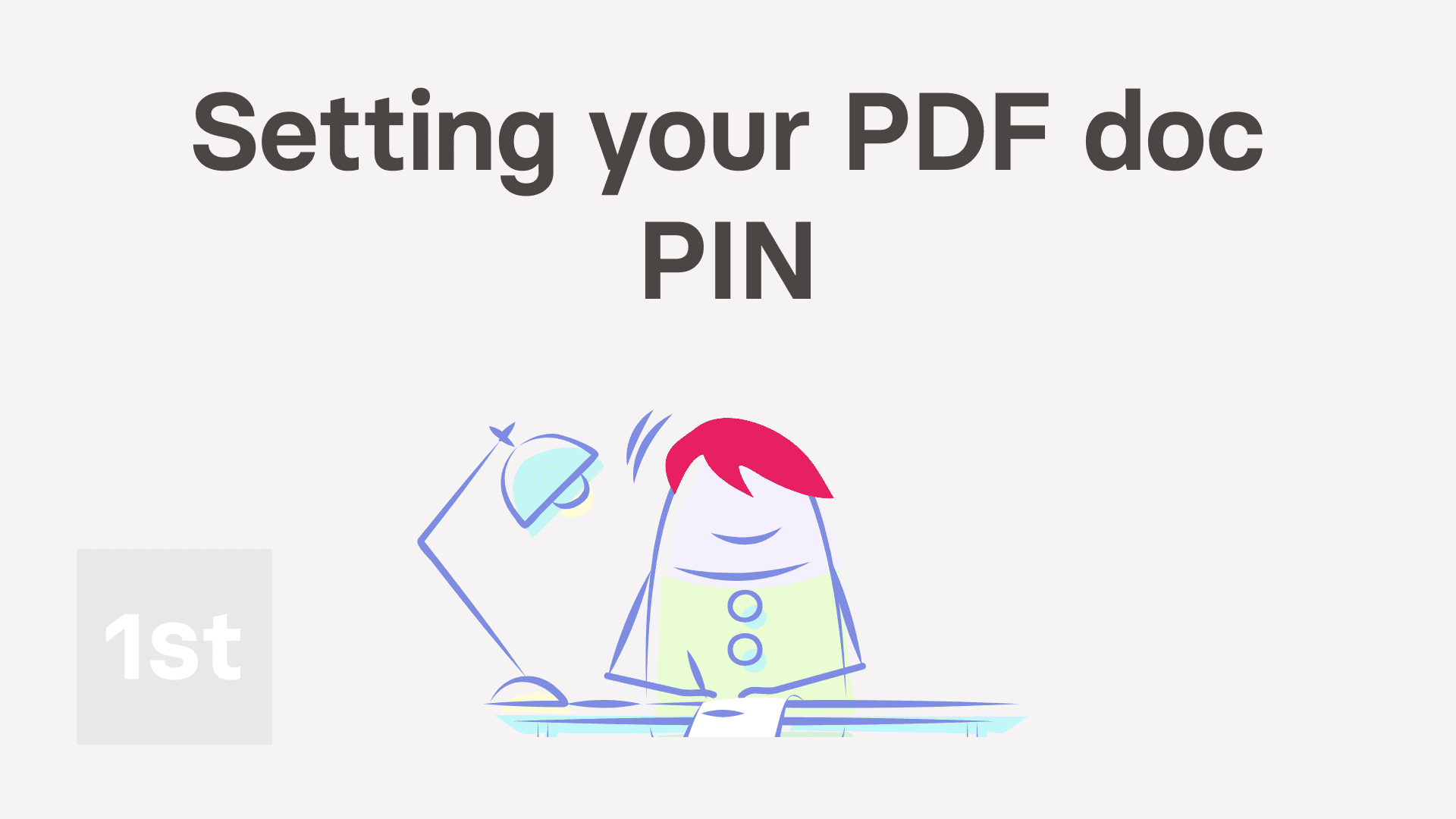
1:59
"How do I password protect the PDFs you email me?"
For your security, all PDFs that 1st Money emails can be password protected, with a 4-digit Doc PIN.
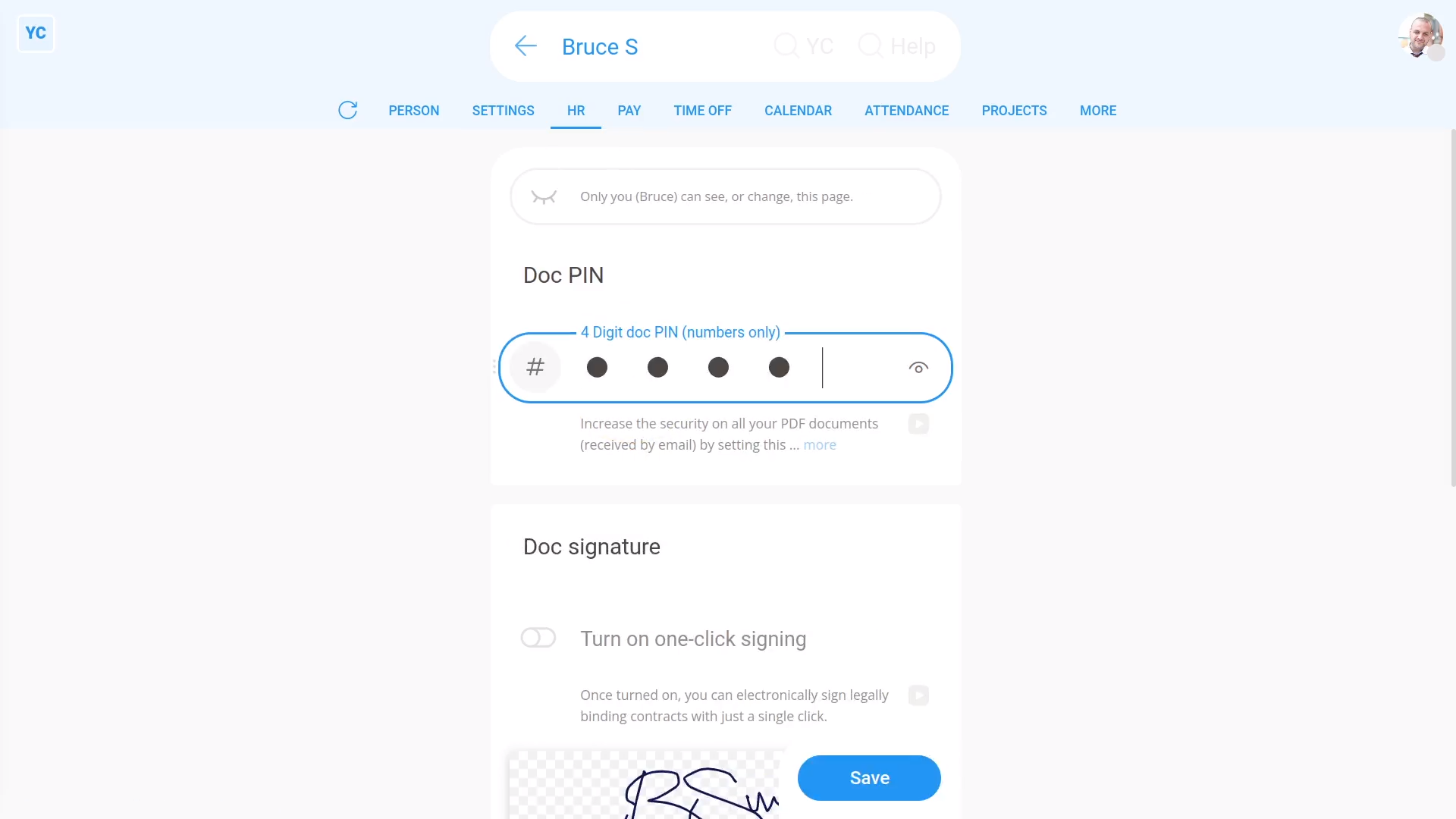
To set your Doc PIN:
- First, open yourself on: MenuMe
- Then tap: DocsDoc PIN & doc sig.
- Type in the four digit number of your choice.
- And finally, tap: Save
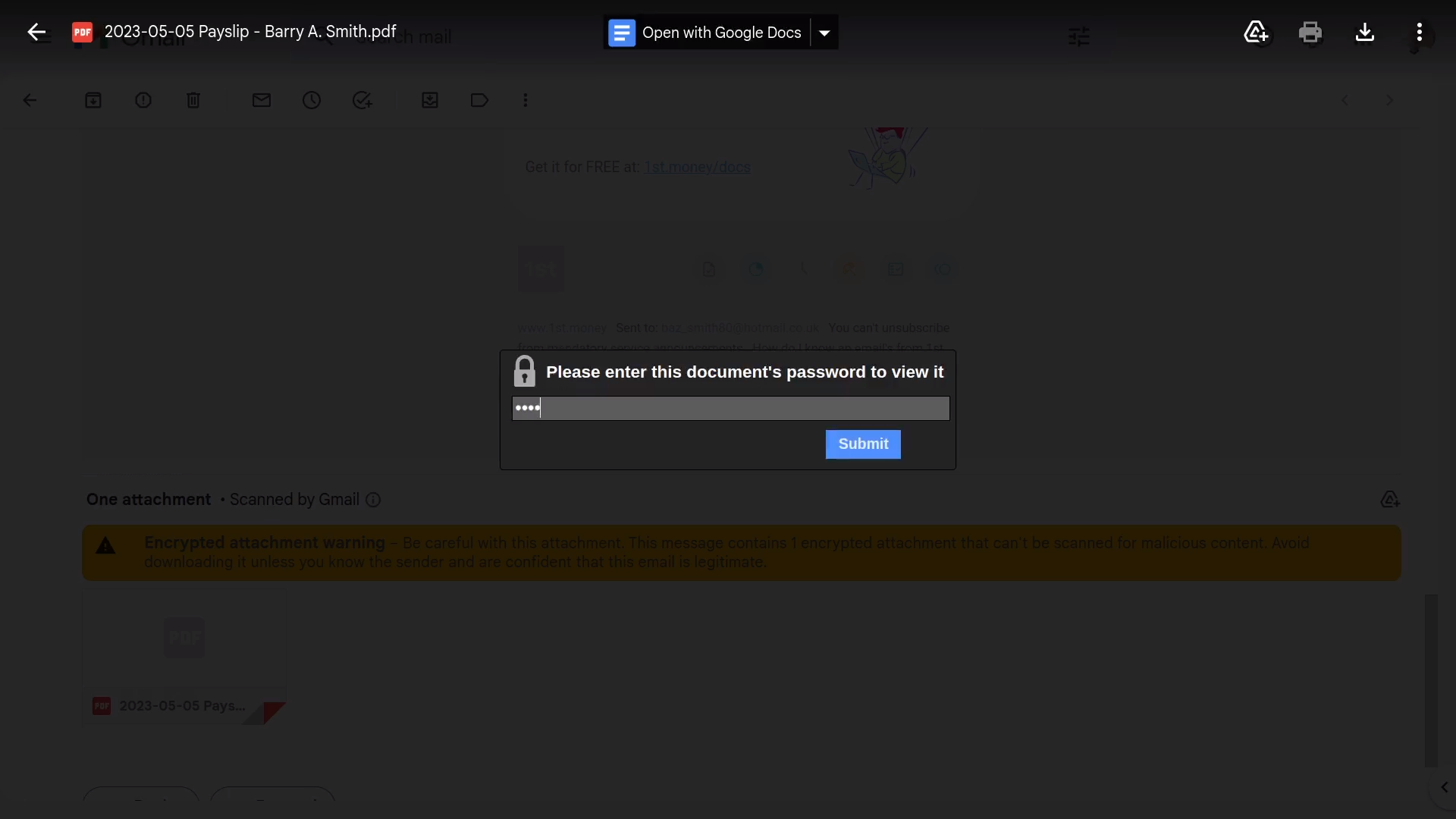
To open a password protected payslip PDF:
- First, on your next payday, once you get your payslip email.
- Scroll down and tap the PDF, and it asks you for your PIN.
- And finally, type in your 4-digit Doc PIN, and your PDF opens.

Keep in mind that:
- It's important to set your Doc PIN. Some PDFs you get by email may contain sensitive info.
- If you ever forget your PIN, come back and tap the "Eye" button.
- Alternatively, you could reset your 4-digit Doc PIN to something else.

For advanced usage:
- If you ever need a non-password protected copy, PDFs downloaded from inside 1st Money aren't password protected.
- Your filed payslip PDFs can be found at: PayPayslips history
- Your filed tax form PDFs can be found at: TaxTax forms history
- And your sent or received HR Doc PDFs can be found at: DocsDocs history
And that's it! That's everything you need to know about password protecting PDFs you get by email!
Was this page helpful?





How do I delete a doc, if I no longer need itHow do I send corrections or errors that I spot in a doc

