
How do I create manager editable docs for both to sign?
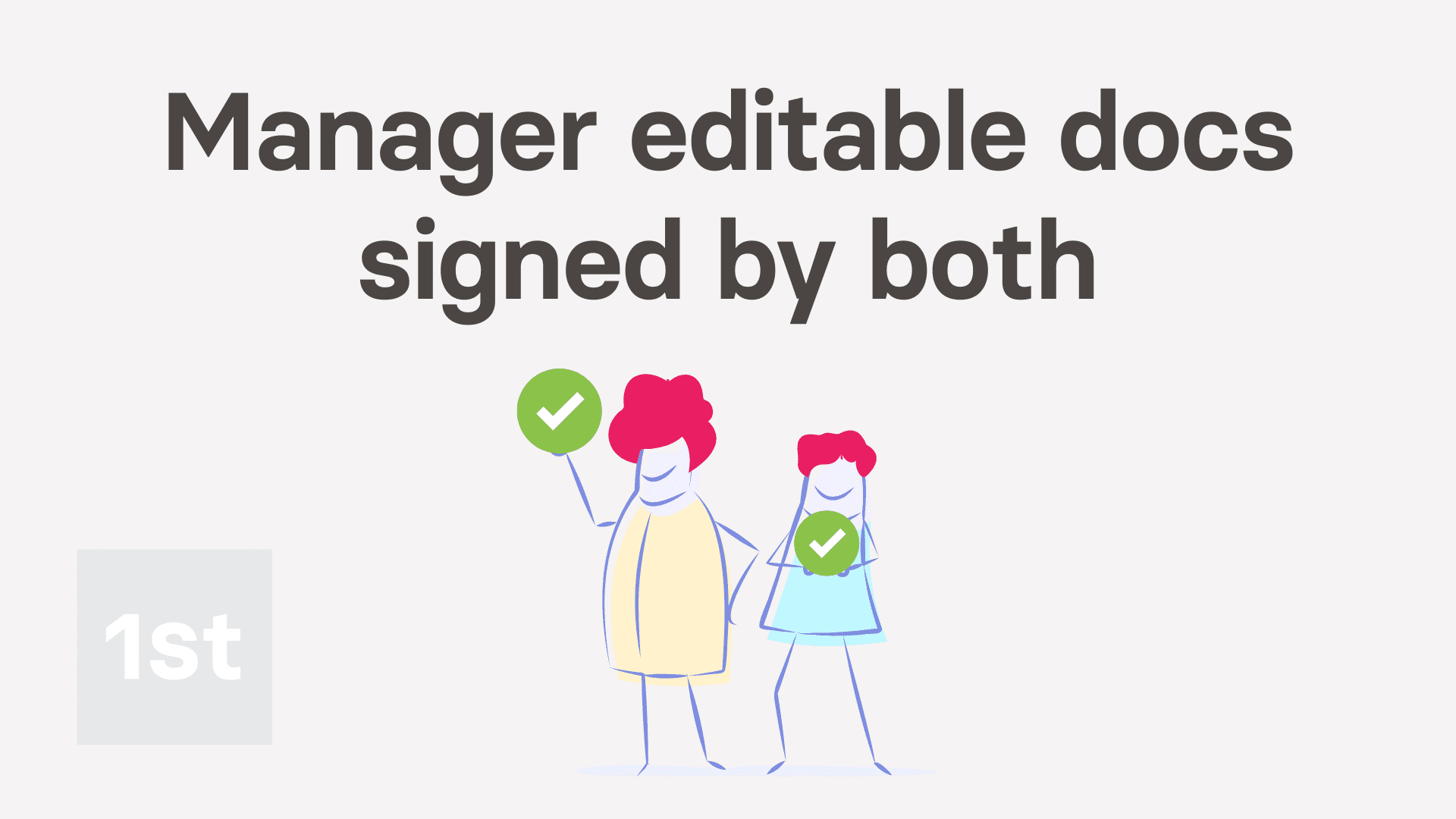
5:24
"How do I create manager editable docs for both to sign?"
With HR Docs, you can create a manager editable doc template for both managers and employees to sign.
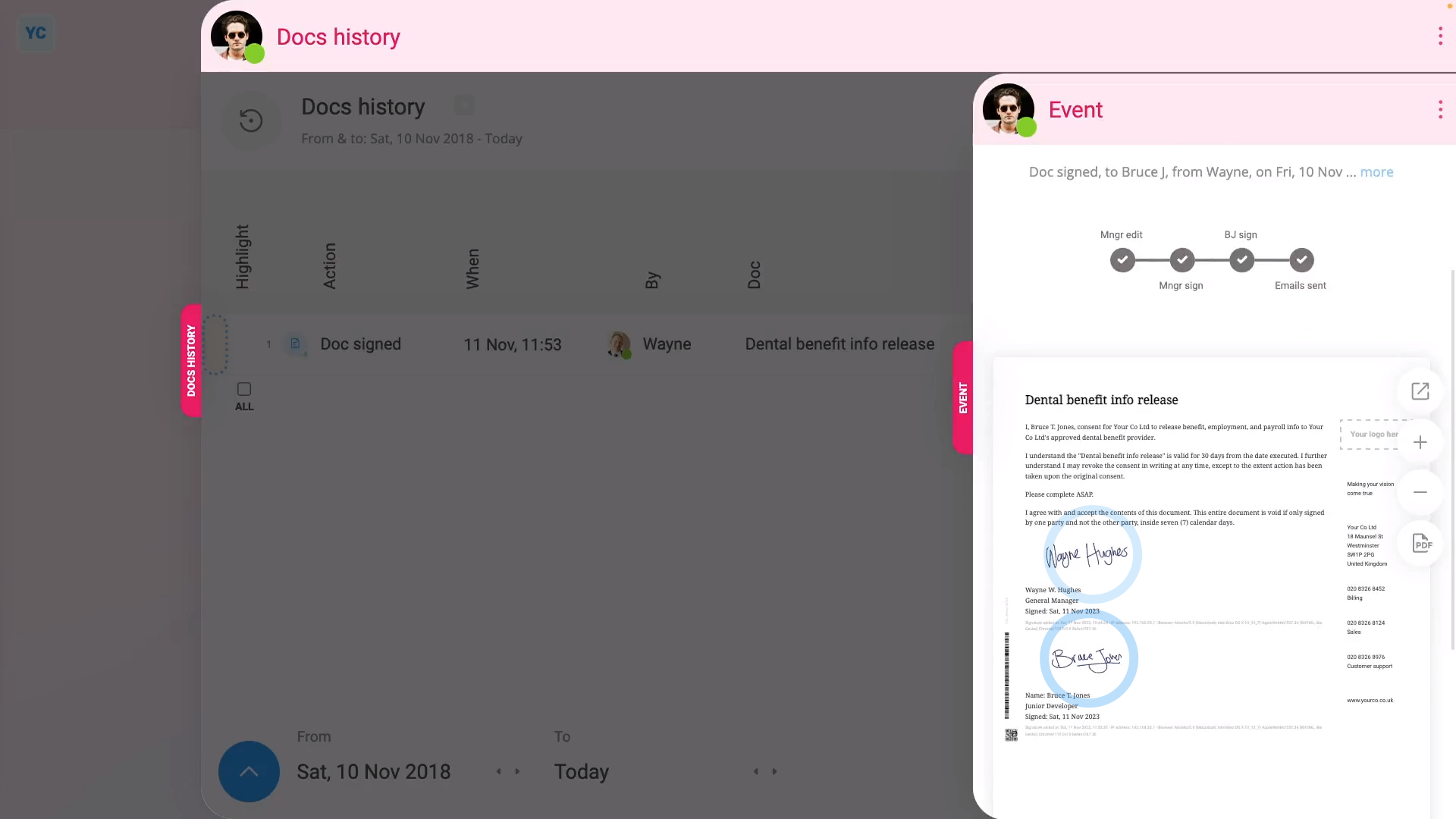
To store your doc as "Mgr. edits/sends ... both sign", and then have it signed by both a manager and employee:
- First, to create the reusable doc template:
Tap: MenuDocs ... allNew doc - And select: "New doc"
- Once it slides out on the right, the first thing to do is to change its type. Open the bottom menu:
- And look for: "Mgr. edits/sends ... both sign"
- In the notes, you can see that the manager can edit, sign, and then send a request for the employee to also sign.
- The employee can sign, and send the doc back to their manager, but can't edit the doc.
- Once you've set the type for your doc, type in the subject and contents.
- Then optionally, tap the image circle and set the doc's colour and image.
- Currently, your doc, by default, is only shown to you.
- For a manager editable doc, there's no need to change it, unless you need other managers to send the doc to their employees too.
- Also, because the doc is to be signed by both, you'll see that it's got two signature blocks.
- Next, to save the template, tap: Save
- To open and request a person to fill in the doc:
Tap: MenuDocs ... org's - Tap the name of the doc template that you've recently created.
- Then select the person you'd like to request it be signed by.
- Once it opens, you'll notice that it's personalised to the selected person's name and job title.
- You'll also notice that you can tap Show editor and make changes before sending.
- Next, tap: Get signed (at the bottom)
- And then because you're required to sign as well, tap: I accept & electronically sign
- Then once it's sent, you'll see the "Doc sent!" confirmation, and you can tap: Close
- To see how it looks when the person receives the request:
When the person receives your request, it includes a blue Review & sign button. - When the person taps Review & sign, the person's taken to 1st Money and shown the doc, ready for signing.
- You'll notice that when the person gets the doc, the manager's signature is already visible.
- Once the person's read the doc, the next step is to decide to accept the doc.
- However, for now, the person's got no way to open the rest of 1st Money until either the Accept or Decline is tapped.
- If the person doesn't want to accept, the person can tap Decline, and then type in their reason.
- In which case, you'll be emailed the reason the person declined. Their reason is also stored in: "Docs history"
- Otherwise, the person can tap Accept, and then: I accept & electronically sign
- Next, an email's sent to the person who signed, with an attached PDF that's signed and dated by both manager and employee.
- As the person who requested the doc, you'll also get an email letting you know that the doc's been signed by both.
- To see that the doc's been signed by both in "Docs history":
Select the person you sent it to, on: MenuPeople - Then tap: DocsDocs history
- Once it slides out on the right, you'll see a list of all the docs that've been sent to, or signed by the person.
- Then tap the "Docs history" row for the doc you recently sent, and you'll see it marked as: "Doc signed"
- You'll also see that the doc's been signed by both the manager and employee.
- And finally, tap the blue "more" link, and you'll see even more details. Including when it was signed, and what emails were used.

Keep in mind that:
- Once you've set a manager editable doc to being reusable by "Everyone", all your people can now find it in the list of docs.
- However, your people can't sign it until it's been signed by an admin or their manager.
- Requiring that the doc be signed by an admin or manager ensures that all signed copies have managerial approval.
- Also, only people with full org admin permissions can create a manager editable doc, to be signed by both.

You may notice:
- That building a library of manager editable docs, to be signed by both, can make all your custom HR processes much more manageable. Examples of HR processes that need to be manager edited, then signed by both, include:
- Official changes in employment terms.
- Significant changes in policy.
- And really any other document where you need both the manager and employee to sign.
And that's it! That's everything you need to know about making manager editable docs that are signed by both, and sent back to you!
Was this page helpful?





How do I create editable docs for my employees to signHow do I create manager editable docs for employees to sign

