
How do I add history and signature features to a doc or letter?
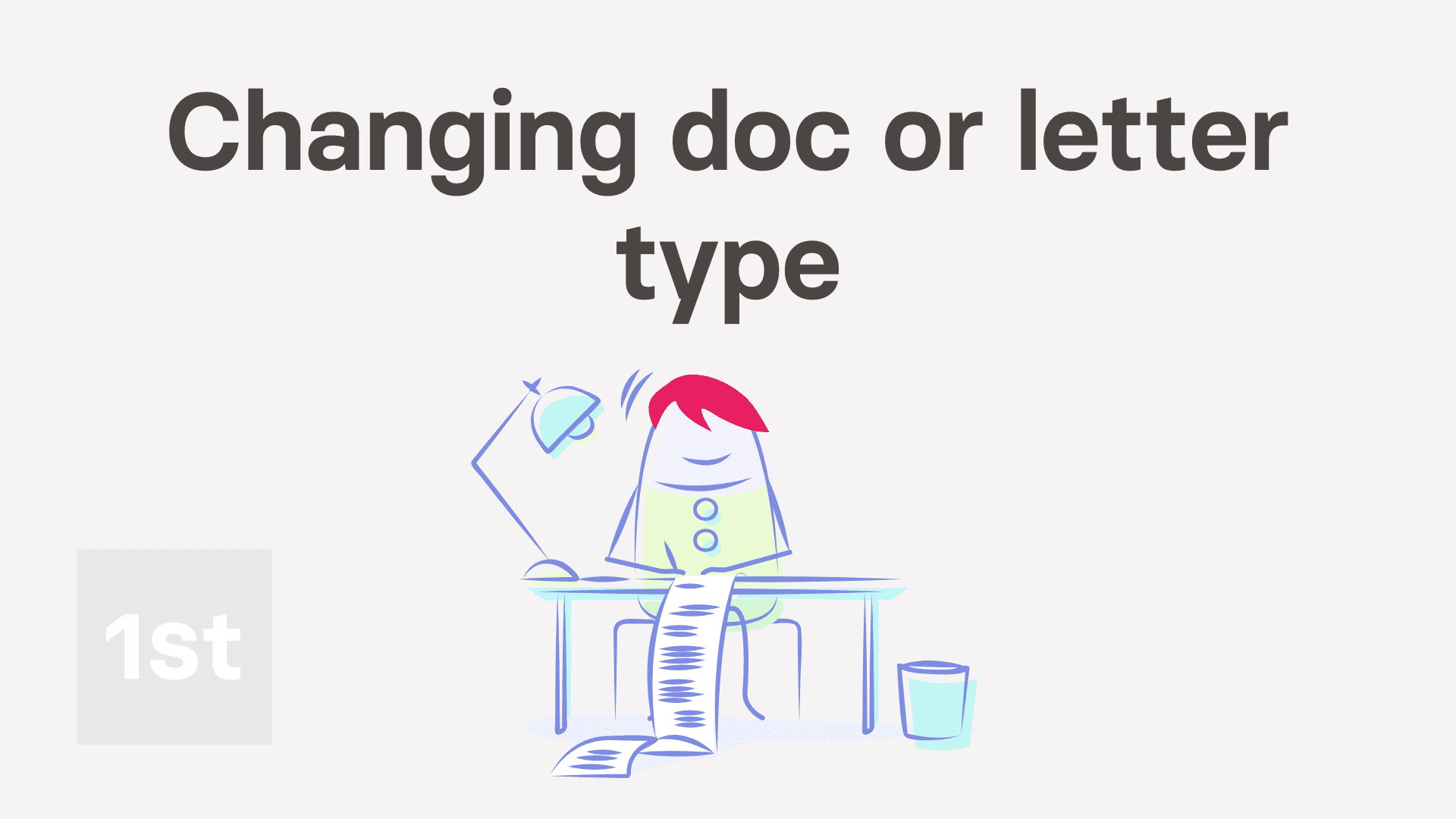
1:35
"How do I add history and signature features to a doc or letter?"
Changing a doc or letter's type adds features to it. The features you can add include history storage, "Got it" confirmation, and four different signature collection flows.
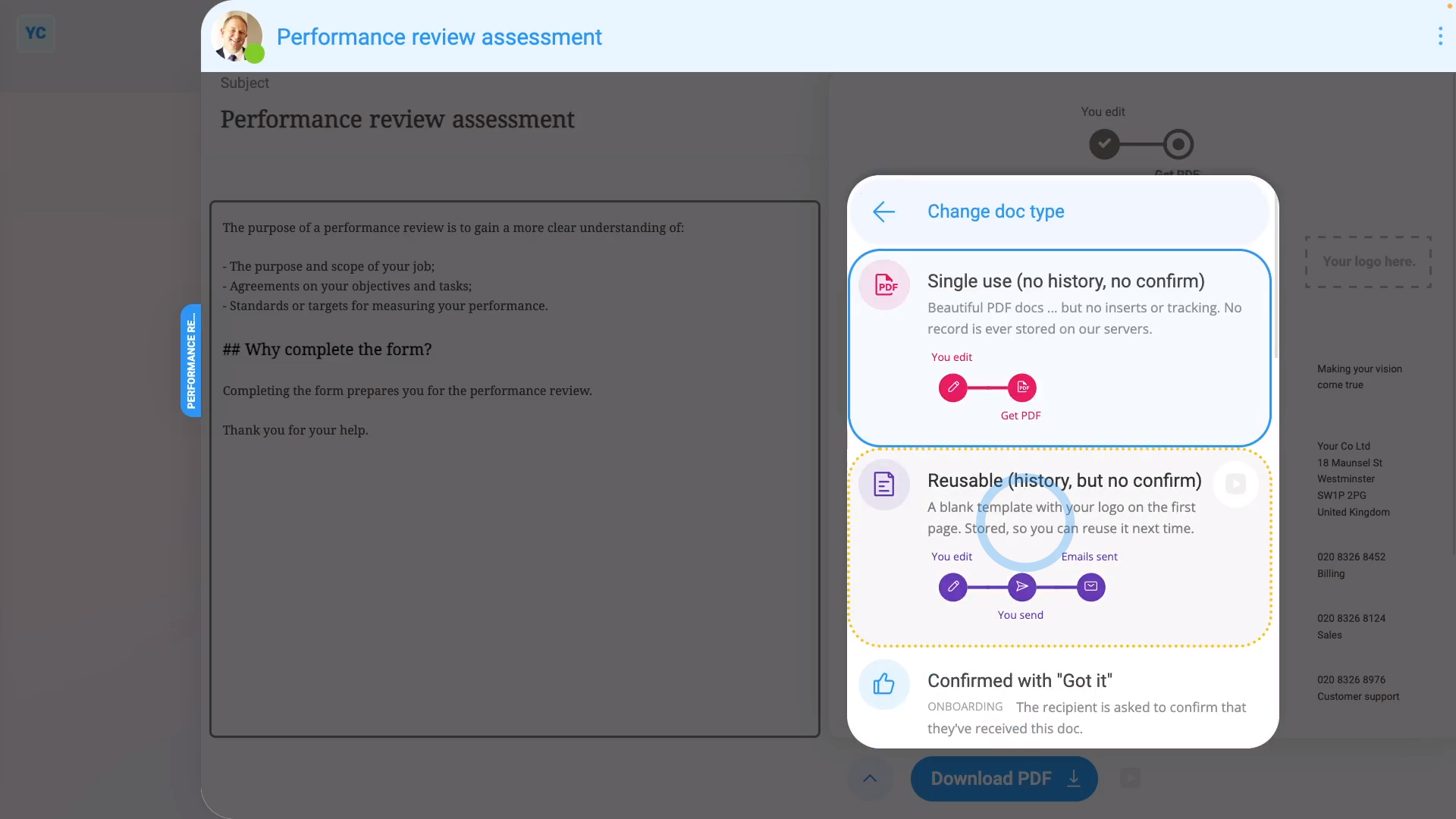
To change a doc's type:
- First, tap: MenuDocs ... allNew doc
- Then decide between "New letter" and: "New doc"
- Once it slides out on the right, you can set the "Subject" and contents of your doc to whatever you like.
- Next, now that you've got your template exactly how you'd like it to look each time, open the bottom menu:
- Then tap: Change doc type
- You'll now see a list of eight different options to select from.
- Read the notes, and watch the videos of each one to decide which one has the features you're looking for.
- And once you've selected one, tap it.
- And finally, tap Save and your doc is all ready to send with its new features.

Keep in mind that:
- The steps to change the type of an existing doc, or new and existing letters are the same.
- You can change the type of any doc or letter, at any time.
- Once the type's changed, its new features become instantly available from then on.
And that's it! That's everything you need to know about how to change a doc or letter's type!
Was this page helpful?






