
How do I create uneditable docs for my employees to sign?
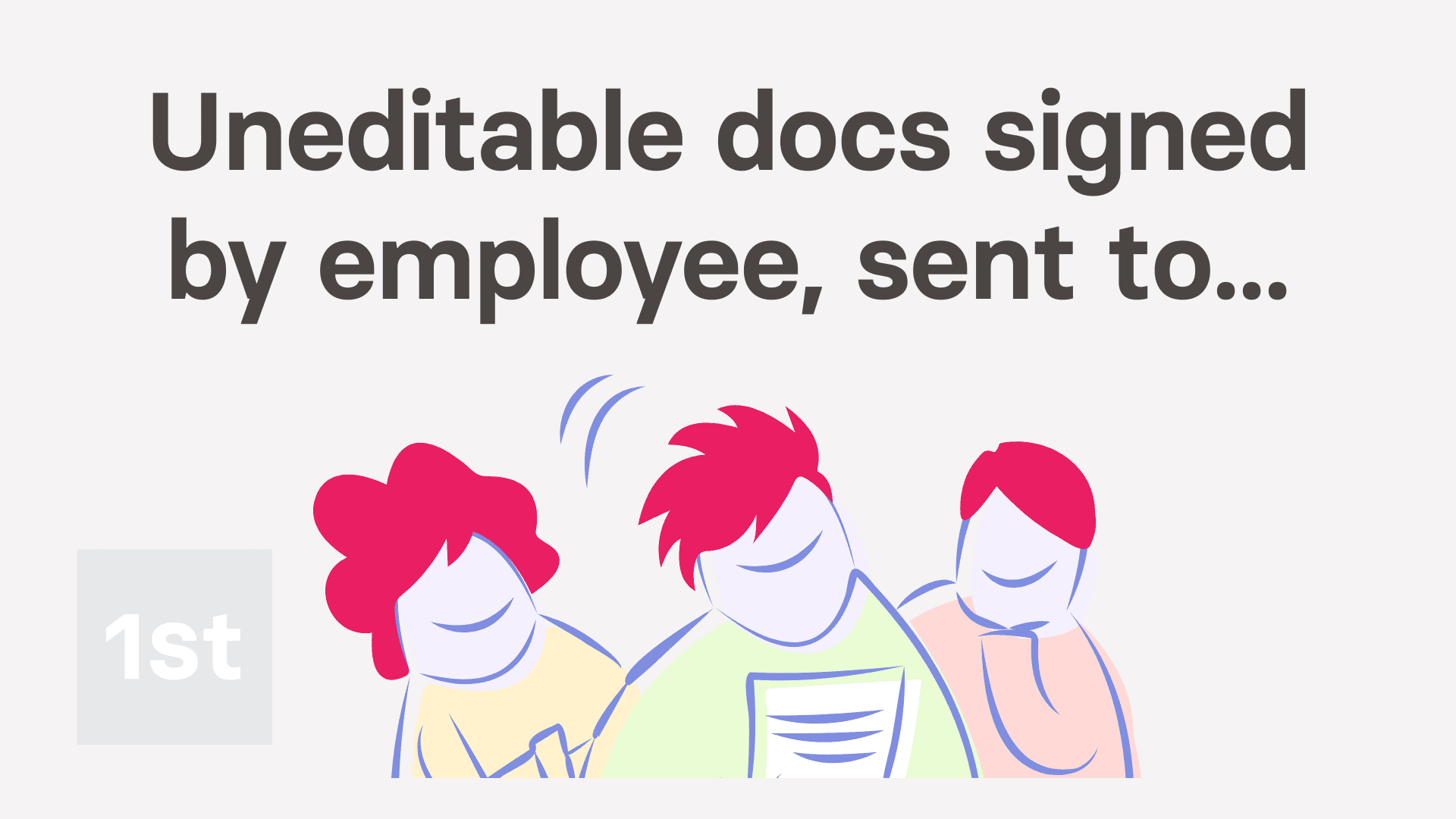
4:55
"How do I create uneditable docs for my employees to sign?"
With HR Docs, you can create an uneditable doc template for your people to sign, and send back to you, as their manager. In addition, you can be sure that none of the doc's contents have been changed.

To store your doc as "Mgr. sends ... emp. signs (no edits)", and then request a person to sign it:
- First, to create the reusable doc template:
Tap: MenuDocs ... allNew doc - And select: "New doc"
- Once it slides out on the right, the first thing to do is to change its type. Open the bottom menu:
- Then tap: Change doc type
- And look for: "Mgr. sends ... emp. signs (no edits)"
- In the notes, you can see that the manager can send a request for the employee to sign the doc.
- Also, whilst the employee can sign, and send the doc back to their manager, neither manager or employee can edit the doc.
- Once you've set the type for your doc, type in the subject and contents.
- Then optionally, tap the image circle and set the doc's colour and image.
- Currently, your doc, by default, is only shown to you.
- For an uneditable doc, there's no need to change it, unless you need other managers to send the doc to their employees too.
- Next, to save the template, tap: Save
- To open and request a person to fill in the doc:
Tap: MenuDocs ... org's - Tap the name of the doc template that you've recently created.
- Then select the person you'd like to request it be signed by.
- Once it opens, you'll notice that it's personalised to the selected person's name and job title.
- Next, tap: Ask to sign this (on the side)
- And then tap: Yes ... send it
- Then once it's sent, you'll see the "Doc sent!" confirmation, and you can tap: Close
- To see how it looks when the person receives the uneditable doc request:
When the person receives your request, it includes a blue Review & sign button. - When the person taps Review & sign, the person's taken to 1st Money and shown the doc, ready for signing.
- Once the person's read the doc, the next step is to decide to accept the doc.
- However, for now, the person's got no way to open the rest of 1st Money until either the Accept or Decline is tapped.
- If the person doesn't want to accept, the person can tap Decline, and then type in their reason.
- In which case, you'll be emailed the reason the person declined. Their reason is also stored in: "Docs history"
- Otherwise, the person can tap Accept, and then: I accept & electronically sign
- Next, an email's sent to the person who signed, with an attached PDF that's signed and dated.
- As the person who requested the doc, you'll also get an email letting you know that the doc's been signed.
- To see that the doc's been signed in "Docs history":
Select the person you sent it to, on: MenuPeople - Then tap: DocsDocs history
- Once it slides out on the right, you'll see a list of all the docs that've been sent to, or signed by the person.
- Then tap the "Docs history" row for the doc you recently sent, and you'll see it marked as: "Doc signed"
- And finally, tap the blue "more" link, and you'll see even more details. Including when it was signed, and what emails were used.

Keep in mind that:
- Once you've set an uneditable doc to being reusable by "Everyone", all your people can now find it in the list of docs.
- However, your people can't sign it until it's been sent to them by an admin or their manager.
- Requiring that the doc be sent by an admin or manager ensures that all signed copies have managerial approval.
- Also, only people with full org admin permissions can create an uneditable doc.

You may notice:
- That building a library of uneditable employee signable docs, can make all your custom HR processes much more manageable. Example HR processes include:
- Additional onboarding agreements.
- Security clearance agreements.
- Confidentiality agreements.
- Legal documents.
- Waivers.
- And much more.
And that's it! That's everything you need to know about making uneditable docs that can be requested, signed, and sent back to you!
Was this page helpful?





How do I create manager editable docs for employees to signHow do I decide which people are allowed to reuse my saved doc

