
How do I create editable docs for my employees to sign?
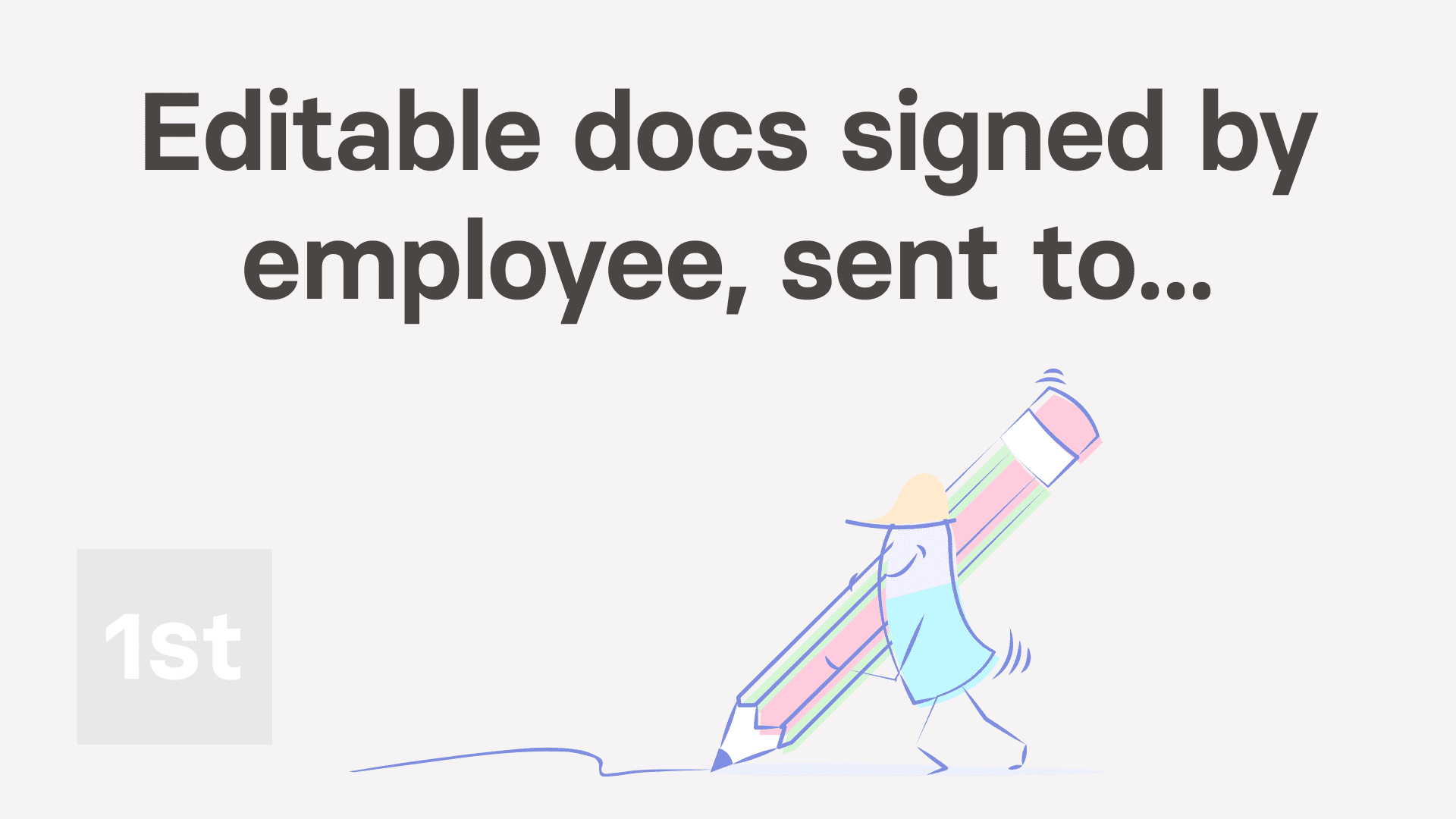
4:44
"How do I create editable docs for my employees to sign?"
With HR Docs, you can create an editable doc template for your people to fill in, sign, and send back to you, as their manager.

To store your doc as "Emp. edits/signs ... sent to mgr.", and then request a person to sign it:
- First, to create the reusable doc template:
Tap: MenuDocs ... allNew doc - And select: "New doc"
- Once it slides out on the right, the first thing to do is to change its type. Open the bottom menu:
- Then tap: Change doc type
- And look for: "Emp. edits/signs ... sent to mgr."
- In the notes, you can see that the manager can send a request for the employee to complete the doc.
- The employee can then edit, sign, and send the completed doc back to their manager.
- Once you've set the type for your doc, type in the subject and contents.
- Then optionally, tap the image circle and set the doc's colour and image.
- Currently, your doc, by default, is only shown to you.
- So that others in your team can also open the doc, change it to be reusable by: Everyone
- Next, to save the template, tap: Save
- To open and request a person to fill in the doc:
Tap: MenuDocs ... org's - Tap the name of the doc template that you've recently created.
- Then select the person you'd like to request it to be filled in by.
- Once it opens, you'll notice that it's personalised to the selected person's name and job title.
- Next, tap: Ask to sign this (on the side)
- And then tap: Yes ... send it
- Then once it's sent, you'll see the "Request sent!" confirmation, and you can tap: Close
- To see how it looks when the person receives the request:
When the person receives your request, it includes a blue See requested doc button. - When the person taps See requested doc, the person's taken to 1st Money and shown the doc, ready for signing.
- Also, if the person taps Show editor, the person can make changes to the docs contents before signing.
- Once the person's read the doc, the next step is to tap Sign, and then: I accept & electronically sign
- Once signed, the doc is then emailed back to the person who requested it.
- If no one requested the doc, it's instead automatically sent to the person's manager.
- Next, an email's now sent to the person who signed, with an attached PDF that's signed and dated.
- As the person who requested the doc, you'll also get an email letting you know that the doc's been signed.
- To see that the doc's been signed in "Docs history":
Select the person you sent it to, on: MenuPeople - Then tap: DocsDocs history
- Once it slides out on the right, you'll see a list of all the docs that've been sent to, or signed by the person.
- Then tap the "Docs history" row for the doc you recently sent, and you'll see it marked as: "Doc signed"
- And finally, tap the blue "more" link, and you'll see even more details. Including when it was signed, and what emails were used.

Keep in mind that:
- Once you've set an editable doc to being reusable by "Everyone", your people can find and fill in the doc, even when it wasn't requested.
- All the person's got to do is go to Docs ... org's, fill in the doc, and send it.
- In which case, the recipient of the doc would automatically be set to the person's manager.
- Also, only people with full org admin permissions can create an editable doc.

You may notice:
- That building a library of editable employee signable docs, can make all your custom HR processes much more manageable. Example HR processes include:
- Employee benefit applications.
- Complaint forms.
- Accident forms.
- Requests for payment advances.
- Self assessments.
- Absence explanation forms.
- Employee referral forms.
- Consent forms.
- And much more.
And that's it! That's everything you need to know about making editable docs that can be requested, signed, and sent back to you!
Was this page helpful?





How do I copy or clone a doc to add my own changesHow do I create manager editable docs for both to sign

