
3. How do I issue a disciplinary as a file note or write-up?
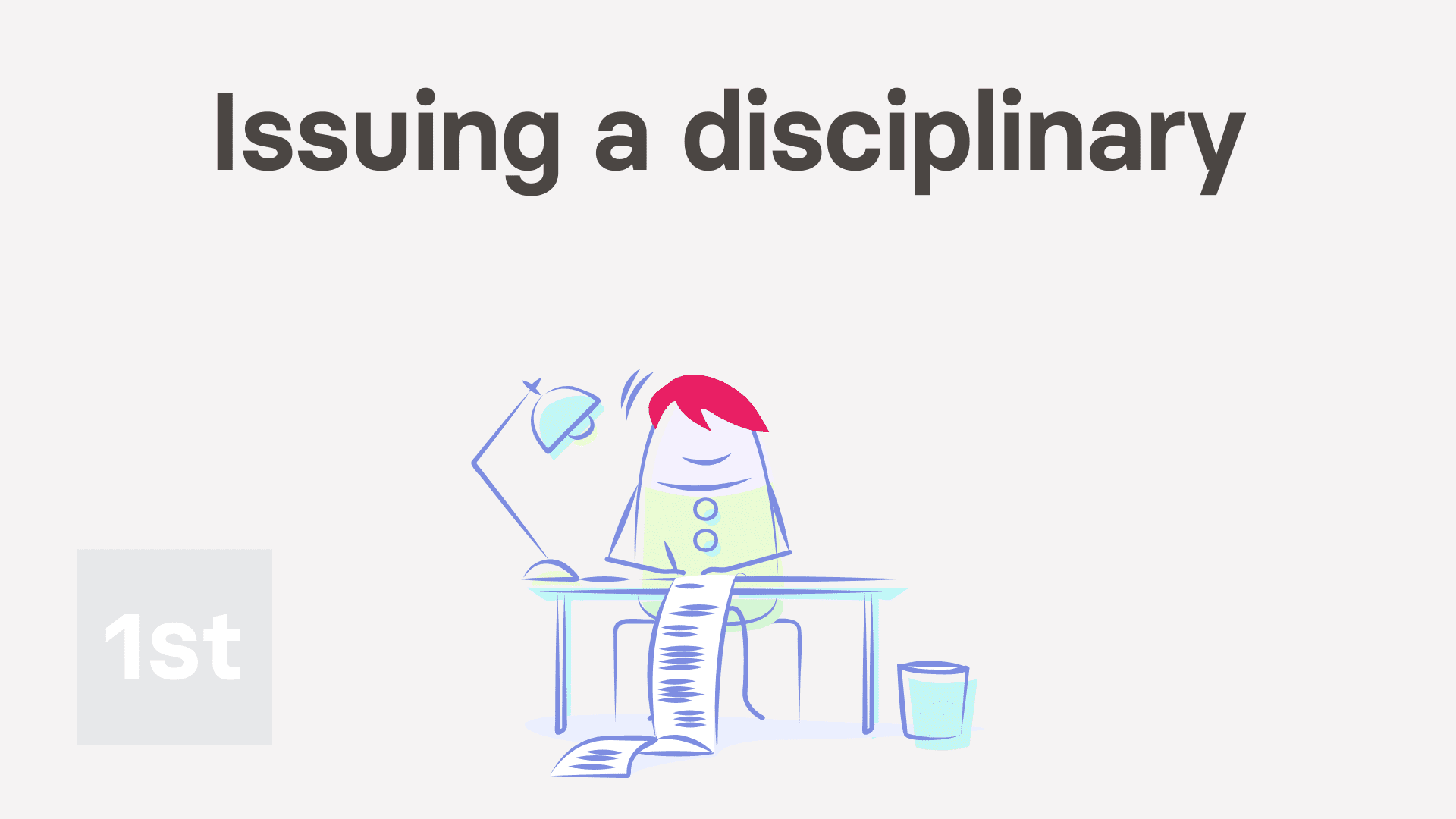
4:25
"How do I issue a disciplinary as a file note or write-up?"
There's two kinds of disciplinary. A file note, or a write-up. Each kind has 18 subcategories. The process of selecting, preparing, issuing, and tracking receipt of disciplinaries is all automated by 1st Money.
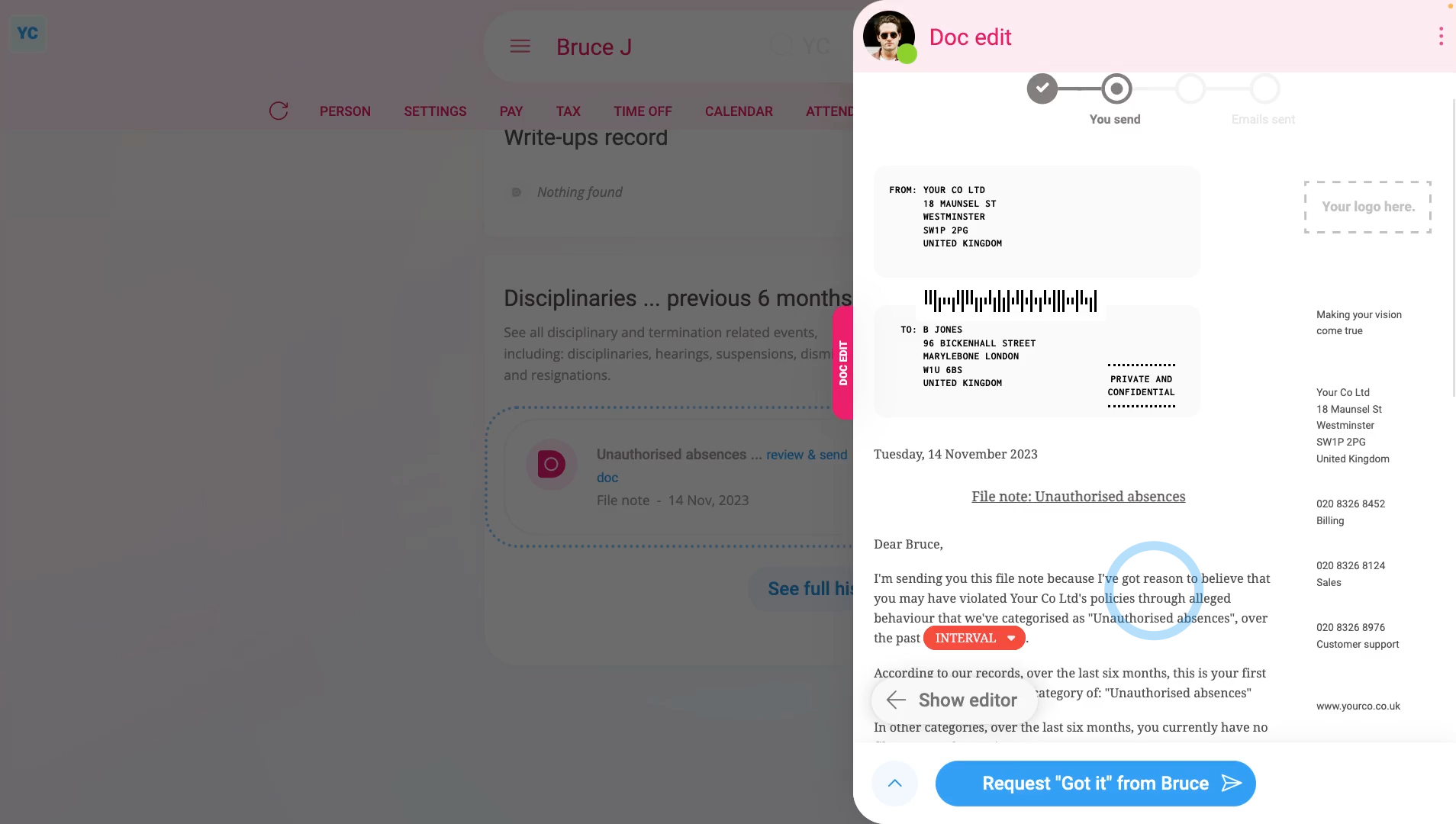
To issue a disciplinary to a person, as a file note or write-up:
- First, select the person on: MenuPeople
- Then tap: HRDisciplinary
- There's two ways to select the subcategory of disciplinary.
- The first way to select the subcategory:
Is to select from the list of subcategories. - The second way to select the subcategory:
Which is recommended, and much easier, is to tap: Help me pick one (at the top) - You'll now see the microphone pop-up open. Start talking into your device's microphone.
- Explain, in your own words, what's happened that's causing you to issue a disciplinary to the person.
- Sometimes it may take a few sentences to explain what's happened.
- 1st Money then takes what you've said, and automatically recommends the subcategory of disciplinary that best matches.
- And finally, once you've found the subcategory of disciplinary that you're looking for, tap: Next
- Preparing the disciplinary:
Now you'll need to select between "File note" or: "Write-up" - File notes are for minor disciplinaries. Write-ups are a more formal record of misconduct.
- Once it slides out on the right, you'll see the number of tasks that 1st Money automatically does for you.
- To see the details of what each task does, tap: See all tasks
- Then tap expand all: (at the top)
- Some of the tasks send an email, or doc. To see a preview of any emails or docs, tap the blue links.
- Once you're happy with all the tasks, tap Continue, and then: Yes ... do it
- All the tasks are now done in the background.
- And finally, you'll see the disciplinary added to the six month recorded events.
- Issuing the disciplinary doc:
Next, the person needs to be informed, in writing, about the disciplinary. - A disciplinary doc is prepared in the foreground, all ready for you to complete and send.
- Read through the disciplinary doc, and tap the red pick lists, one-by-one, until you're finished.
- If you want to change some text, or type more text in, tap Show editor, and make your changes.
- Then when you're ready to send the disciplinary doc, tap Request "Got it", then Yes ... request "Got it", and then: Close
- Receiving the disciplinary doc:
The person now gets an email, asking them to confirm that the disciplinary doc you've sent has been received. - The person can't access the rest of 1st Money until the person's tapped Got it to the disciplinary doc.
- Recorded events:
Now, on "Recorded events" tap the disciplinary, to expand it. - You'll see that the doc's been sent.
- To see a copy of the sent doc, tap the "View" button: (at the end of the row)
- And finally, you'll see the status change, once the person eventually marks the doc as: "Got it"

To learn more:
- About how to see the six month history of disciplinary docs, watch the video on: Recorded events
- To see what it looks like for the person to mark the doc as "Got it", watch the video on: Letters & docs confirmed with "Got it"
- And to see understand the differences between file notes and write-ups, watch the video on: File notes vs write-ups
And that's it! That's everything you need to know about issuing a disciplinary as a file note or write-up!
Was this page helpful?





2. What's the difference between file notes and write-upsHow do I change the default docs for disciplinaries

