
3. How do I add or remove people from a company vehicle benefit?
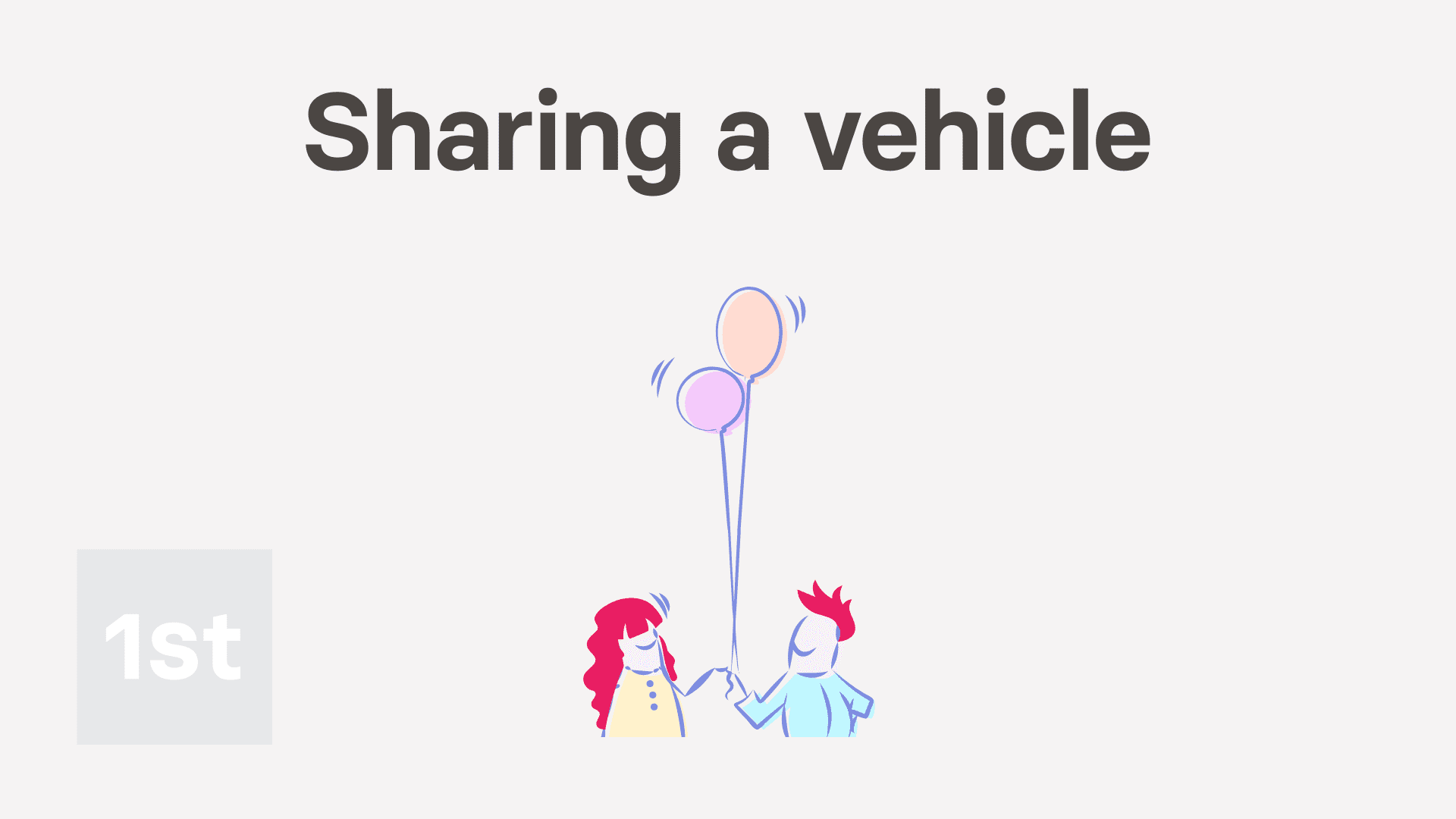
2:30
"How do I add or remove people from a company vehicle benefit?"
When you share a vehicle between people, the benefit is split equally on each person's payslip.

To add multiple people to an existing company vehicle benefit:
- First, select the pay batch on: MenuPay batches
- Then tap: SettingsPay batch settings
- Then scroll to the bottom and look for the "Repeat payables" heading.
- And tap the company vehicle benefit you'd like to add people to.
- To add people, scroll down and tap: Add people
- Add as many people as you want, to equally share the vehicle between them, then tap: Save
- And your selected people now share the vehicle equally.
- To see the money value of the vehicle sharing, tap the first vehicle sharing person.
- Then hover your mouse over the vehicle benefit, and tap the "See on payslip" button:
- And you'll see the vehicle benefit showing under: "Benefits-in-kind ... company arranged"
- And finally, when you hover your mouse over the benefit amount, you'll see a breakdown of the sharing calculation between your selected people.

To remove a person from an existing shared company vehicle benefit:
- First, select the pay batch on: MenuPay batches
- Then tap: SettingsPay batch settings
- Then scroll to the bottom and look for the "Repeat payables" heading.
- And tap the company vehicle benefit you'd like to remove people from.
- To remove people, scroll down to the list of existing people.
- And tap the person you'd like to remove.
- Then tap the blue "remove" link, and tap: Yes ... remove
- And finally, now that the person's been removed, only the names of your remaining people are left.

Keep in mind that:
- A company vehicle benefit is always shared equally between the listed people. There's no way to manually adjust the percentages.
- Also, the change of adding or removing a person shows up on each person's next un-filed payslip.
- And it won't affect any of their previously filed payslips.
And that's it! That's all you need to do to add or remove people from your company vehicle benefits!
Was this page helpful?





2. How do I find a company vehicle benefit so I can make changes4. How do I update a vehicle benefit payslip deduction

