
What's search inside, and how do I use it?
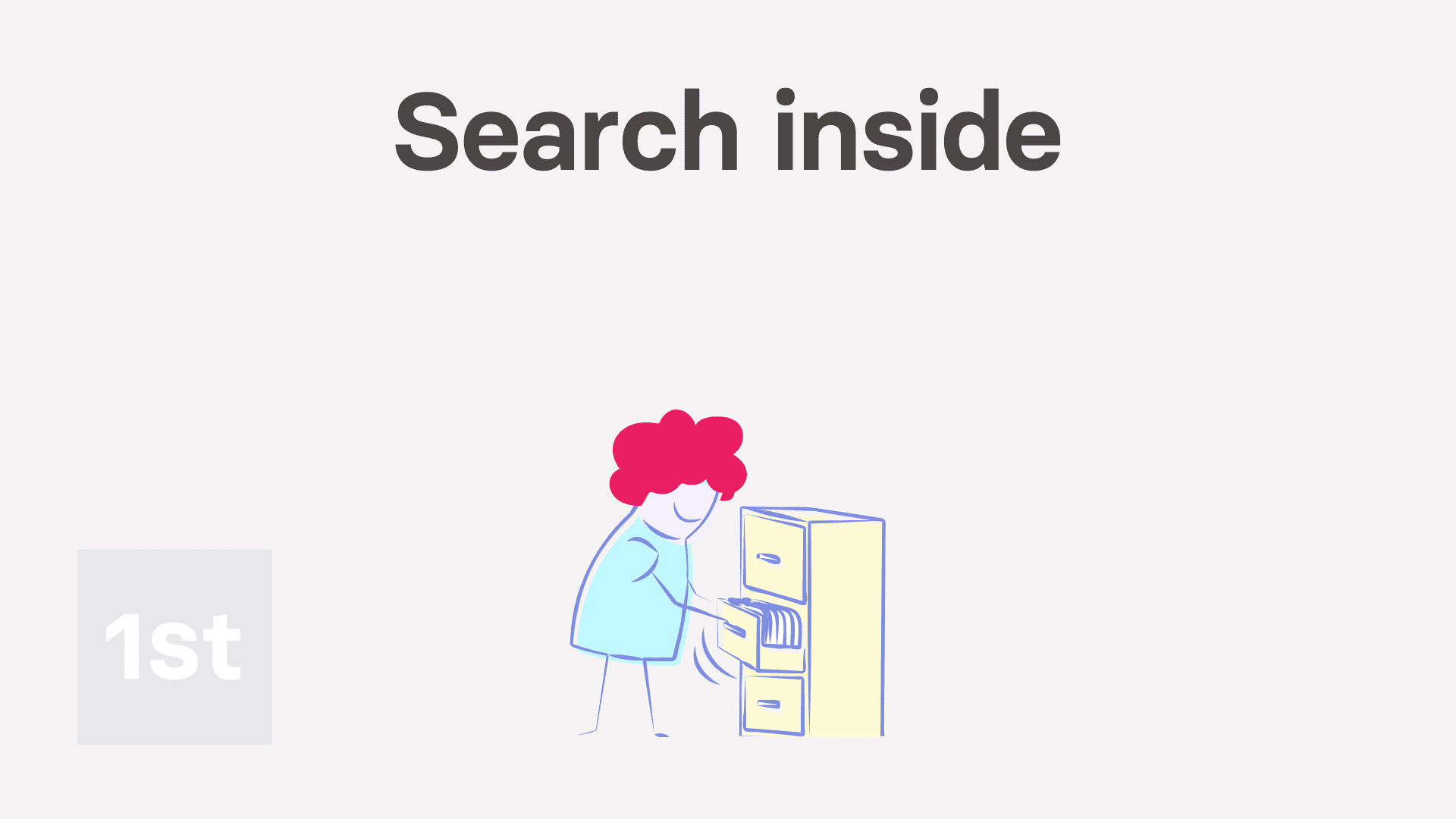
2:27
"What's search inside, and how do I use it?"
Sometimes it's hard to remember where a setting's found. Search inside lets you use the search box to find any setting inside any item. For example, you could use it to quickly find the join date of a person, if you'd forgotten which tab it was on.
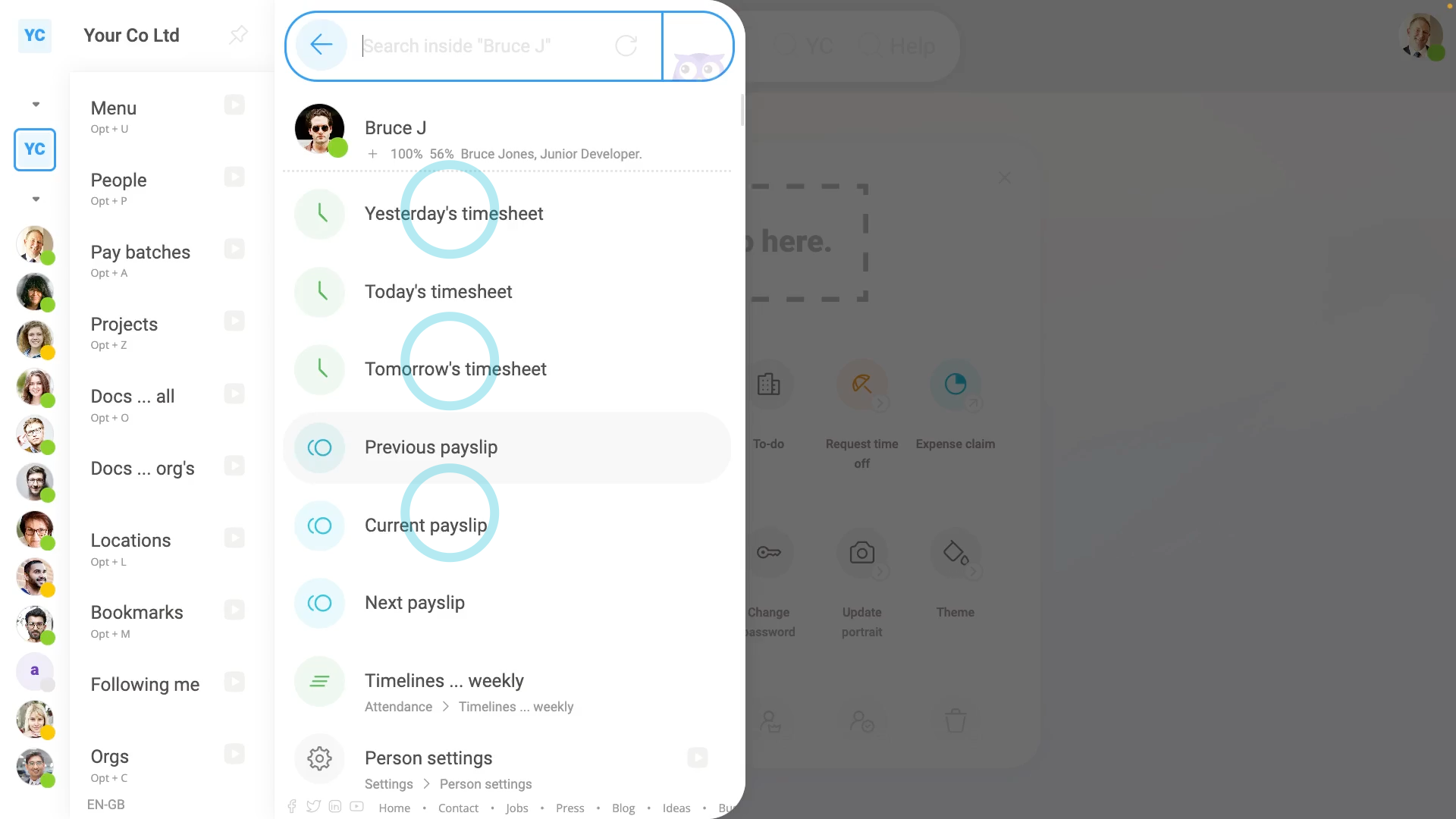
To find a setting inside a person, pay batch, project, or location, using "Search inside":
- First, open the menu to the item you want to search inside of, on: MenuPeople
- While hovering over the item, for example, a person, tap: Search inside
- Now that you're in "Search inside" mode, you'll see a list of all the info found inside the item.
- Next, using your keyboard, type the name of the info you're looking for.
- Which filters the list down to a few matching rows.
- Then use your arrow keys to go down to the exact row you want, and press: Enter
- And finally, you'll see that you've been taken to exactly the place in the software, for the item, without having to remember how to navigate there.

Keep in mind that:
- In most cases, it's a person that you'll want to search inside of.
- The person "Search inside" can also be done from the person tab.
- To find it, go to the person tab, and you'll see the "Search inside" box directly below their portrait.
- Doing "Search inside" from the person tab works exactly the same as doing it from anywhere else.

For advanced usage:
- If you hover your mouse over the "Search inside" button, you'll see that it's shortcut is the Tab key.
- If you combine the "Search inside" shortcut, with other shortcuts, like your arrow keys and Enter, you can search for anything in your org, using only your keyboard.
- Also, to go back up a level, and out of "Search inside", press the Backspace key.
- Give "Search inside" a try. It makes navigating around 1st Money really fast, especially if you combine it with: "Global search"
And that's it! That's everything you need to know about "Search inside", and how to search with it!
Was this page helpful?






