
How do I change my wallpaper and theme?
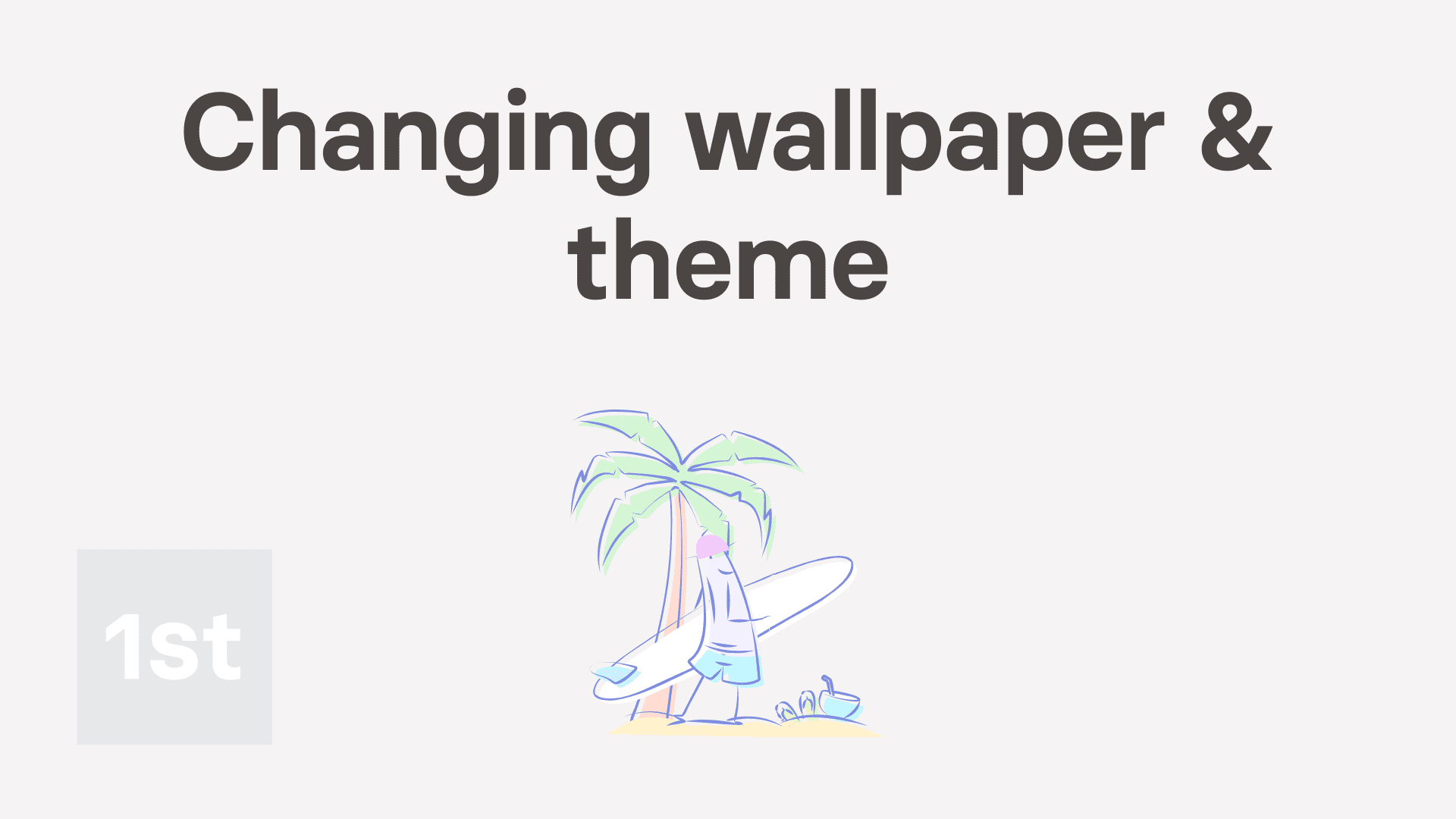
1:59
"How do I change my wallpaper and theme?"
Setting your wallpaper and theme can make your working day a little more enjoyable.

To change your wallpaper:
- First, right-click anywhere on the page, then tap: Theme
- Now, scroll down, and tap between the wallpapers until you find one you like.
- Then tap: Save
- To learn more about any wallpaper image, hover your mouse over the camera image (at the bottom-left corner).
- And finally, to learn more about the wallpaper, tap the thumbnail.

For advanced usage:
- If you want your wallpapers to change every 30 seconds on every page, go back to the "Theme" settings.
- Then change the "Loop wallpapers" option to: Everywhere
To change to a light or dark theme:
- First, right-click anywhere on the page, then tap: Theme
- Find "Always light", and change it to: "Always dark"
- And finally, tap: Save

Keep in mind that:
- If you later decide you don't want any wallpaper, set it to the first wallpaper, that shows as a white box, labelled: "None"

You may notice:
- If you're not seeing the wallpaper settings, it could be because you're on a smartphone or tablet. Wallpapers only work on laptops or desktops.
- By default, your wallpaper changes every 30 seconds, but only on the "Home & break" screens.
- Everywhere else, by default, you'll get a new wallpaper only once a day, so it's less distracting.
And that's it! That's everything you need to know about changing your wallpaper and theme!
Was this page helpful?






