
How do I use the 'People' report?
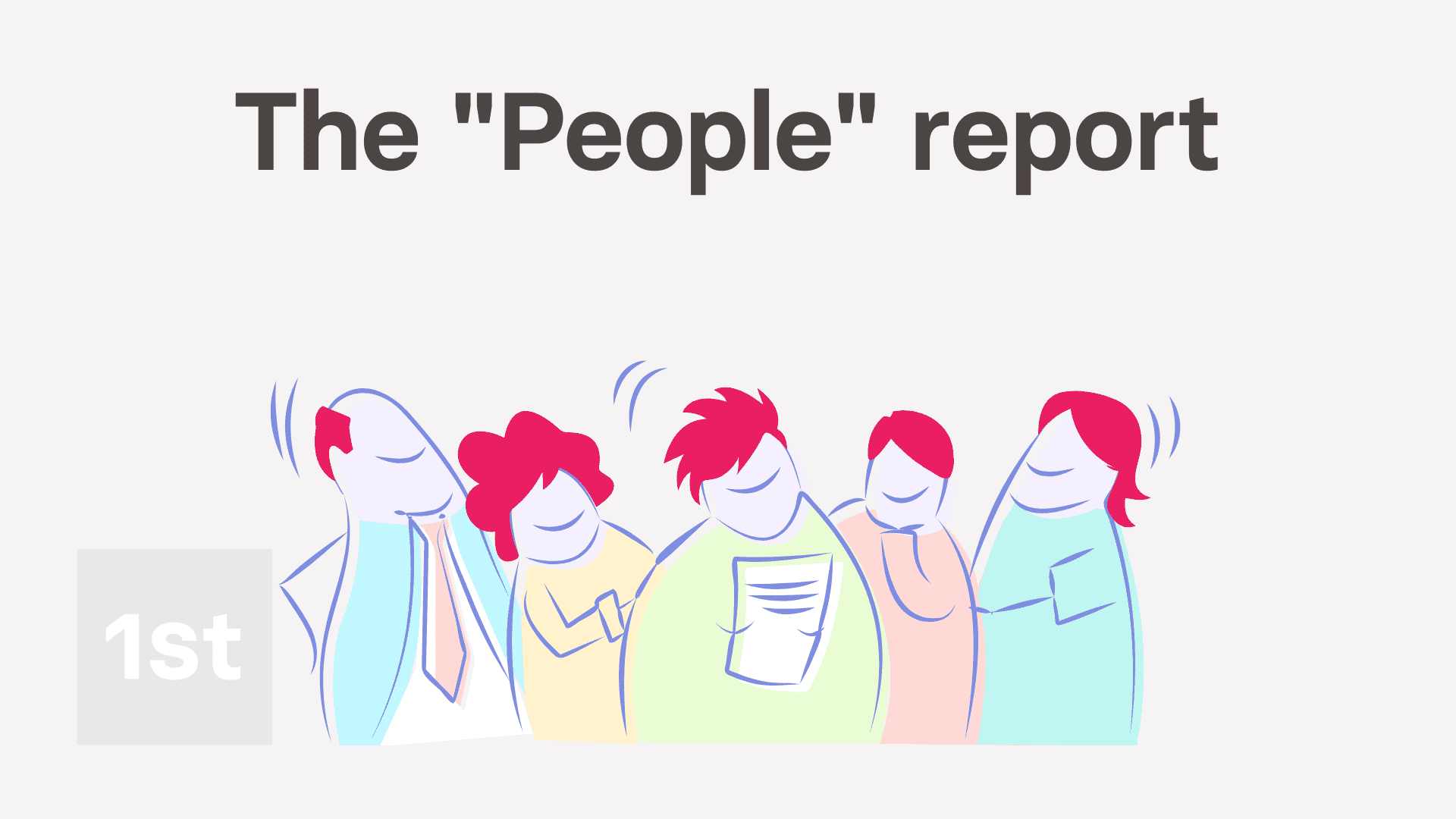
3:11
"How do I use the "People" report?"
The "People" report shows you a one page summary of all your people in a location, a pay batch, or even your whole org.
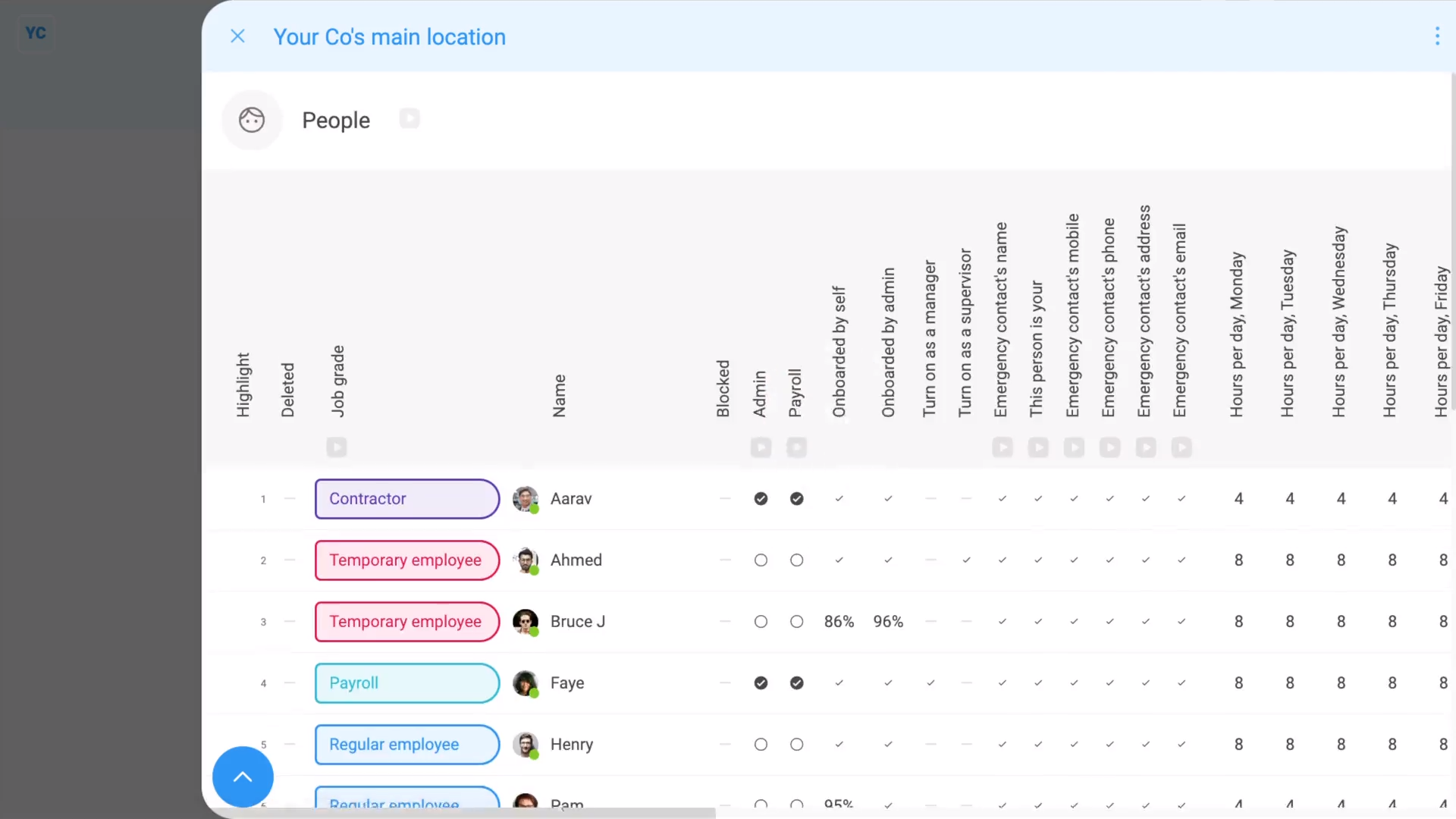
To see a "People" report:
- First, go to a location, a pay batch, or to your org.
- Then tap: ReportsPeople
- Once it's open, you'll see a list of people.
- You may prefer to tap the tick boxes (at the start of any row).
- With the highlight turned on, it's easier to keep track of rows as you scroll across.
- And finally, as you scroll across the "People" report, you'll see info about each person, like their permissions, working hours, job title, and employment dates.
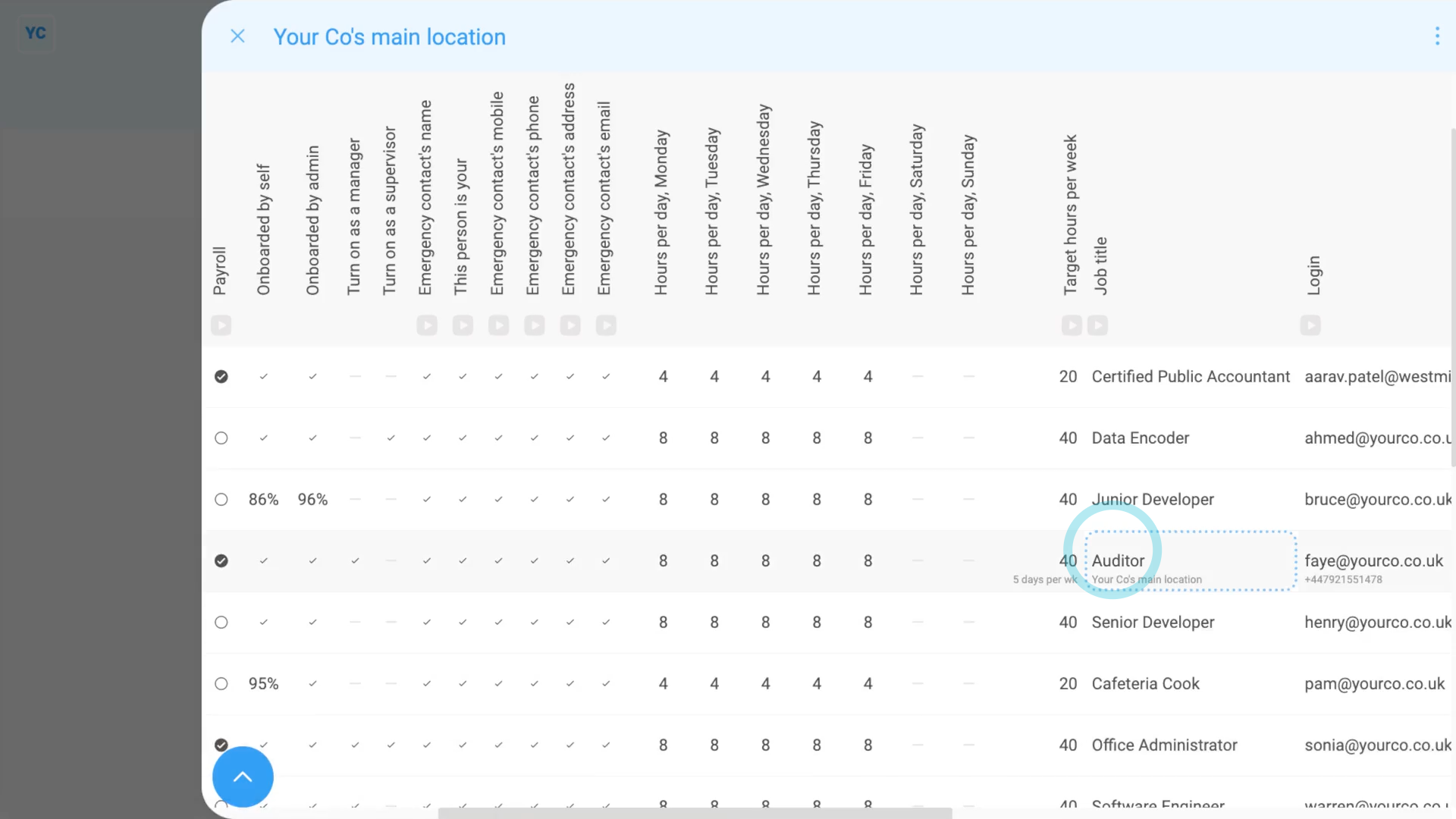
To update something about a person from a "People" report:
- First, go to a location, a pay batch, or to your org.
- Then tap: ReportsPeople
- Next, tap the cell you want to change.
- Once it slides out on the right, make your change.
- Then tap: Save
- And finally, you'll now see that the "People" report's automatically updated, as you save each change.
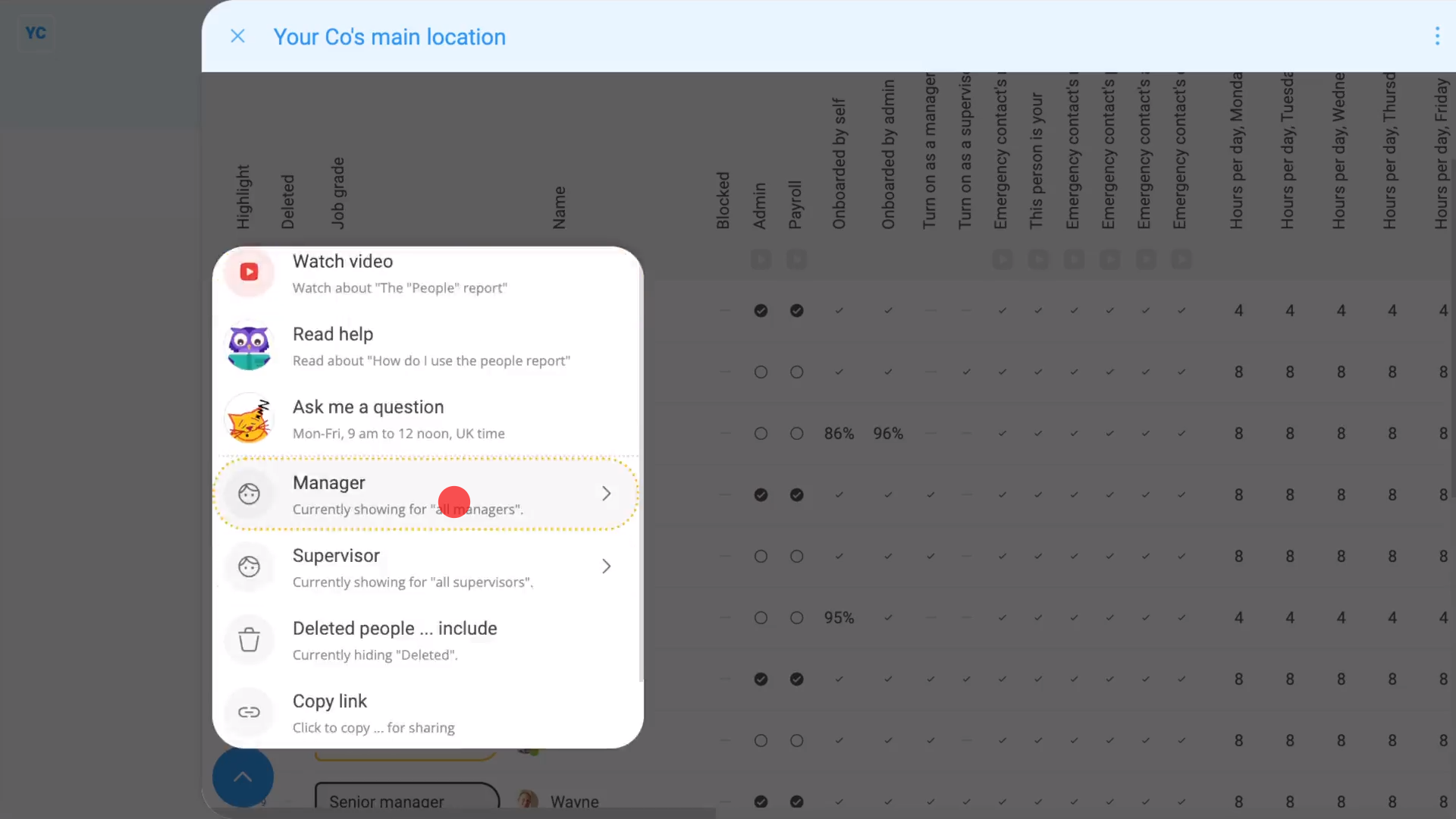
To only list people under a specific manager or supervisor on a "People" report:
- First, go to a pay batch, or to your org.
- Then tap: HRPeople
- And select a manager or supervisor on:
Show settingsManager - Now you'll only see the people under the manager or supervisor.
- And finally, to return back to listing all of a pay batch's people, tap:
Show settingsManagerAll managers
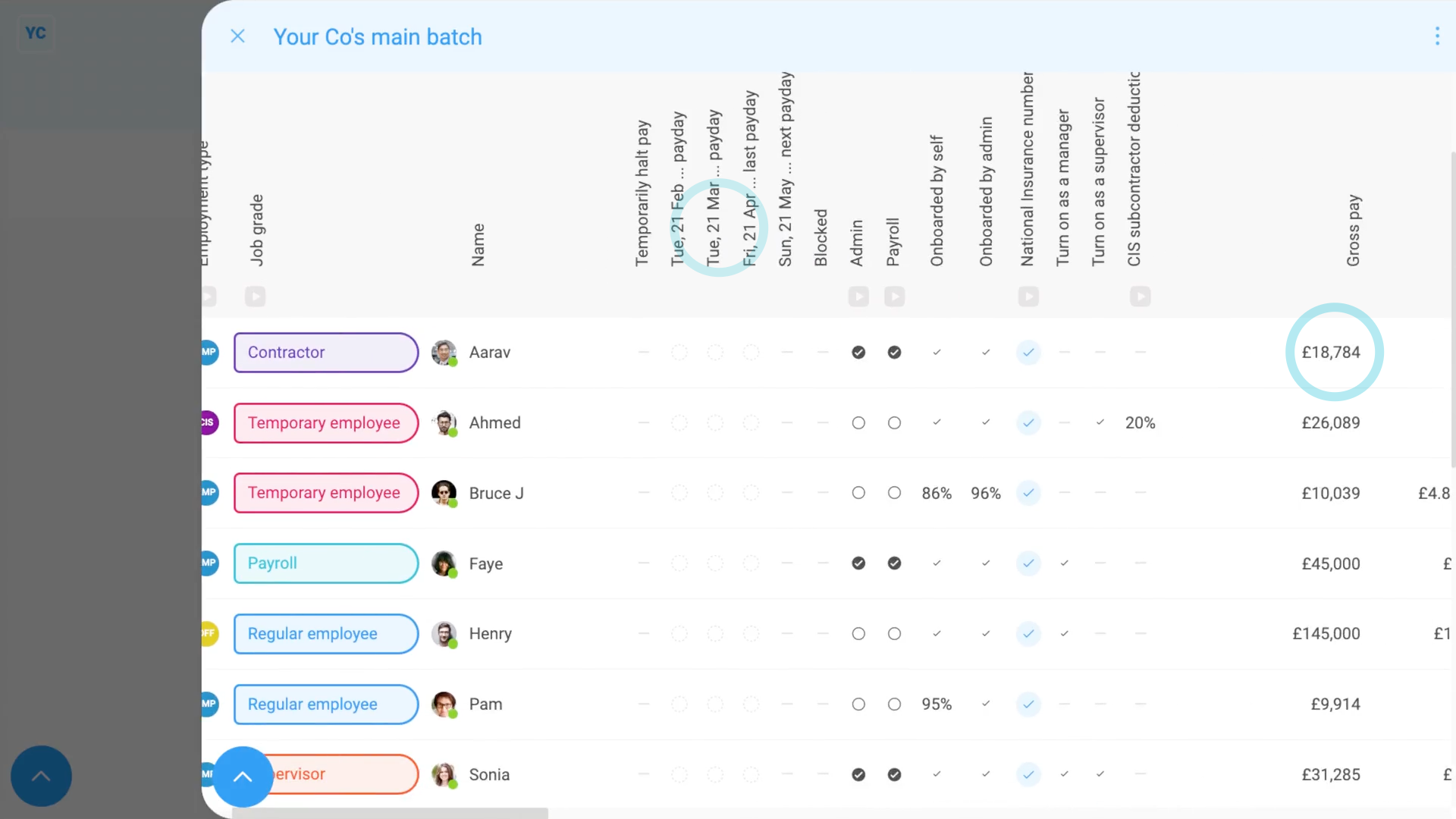
To see some additional payroll columns on a pay batch's "People" report:
- First, select the pay batch on: MenuPay batches
- Then tap: PayPeople
- And finally, in the pay batch version of the "People" report you'll see even more info. You'll see the status of recent payslips, their pay rate, their employment agreement, and more.

Keep in mind that:
- Org and location "People" reports are only available to people with org admin permissions.
- The pay batch "People" report is only available to people with payroll admin permissions.
And that's it! That's everything you need to know about using "People" reports!
Was this page helpful?






