
How do I send out payslips on payday?
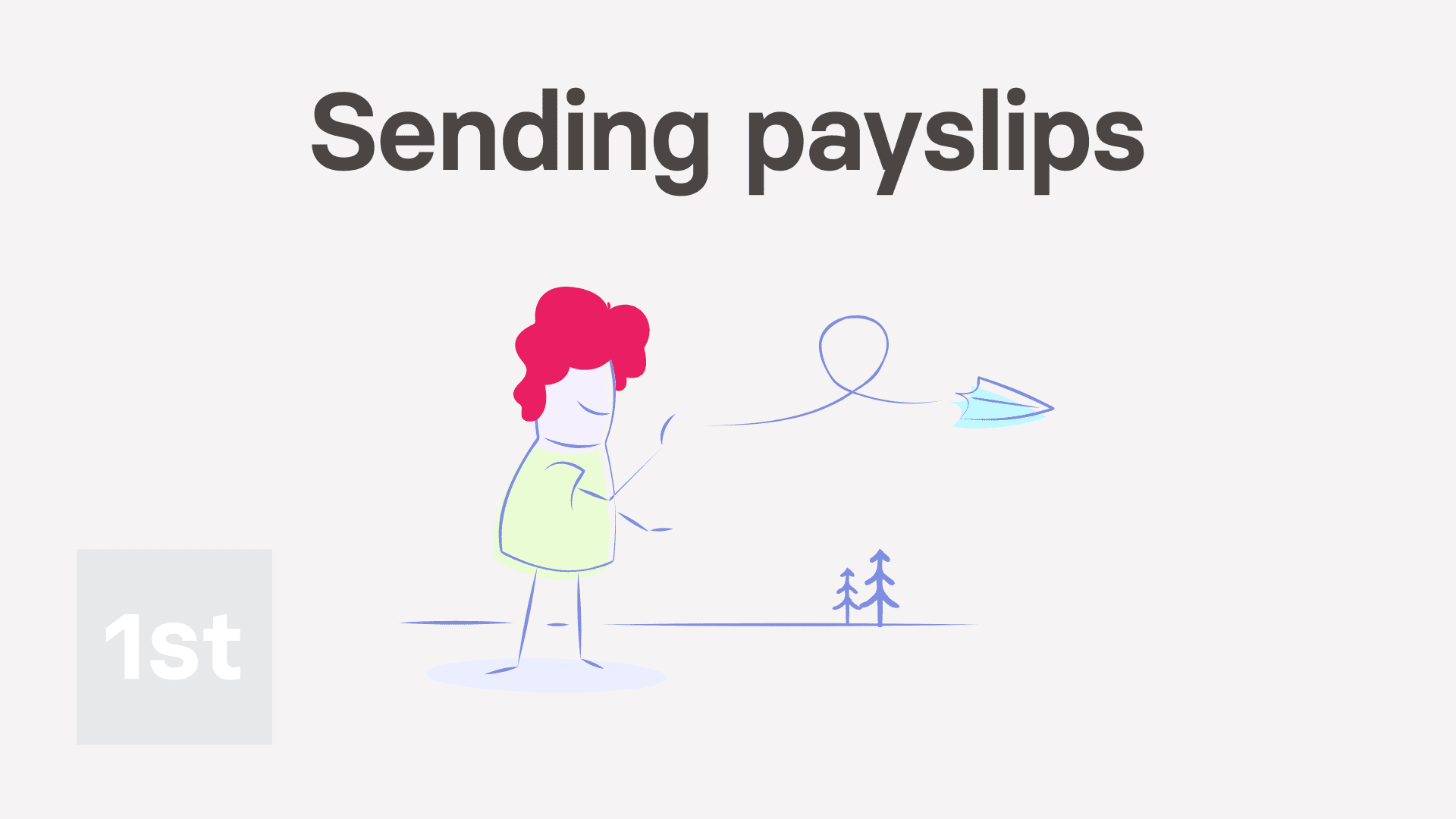
3:31
"How do I send out payslips on payday?"
There's two emails that can be automatically sent each time you pay payslips.
- For the email of "an individual person's payslip":
An email is sent to each person, with their individual payslip. The email includes a PDF of their own pay, and their own taxes. - For an email of "everyone's printable payslips":
A printable PDF of everyone's payslips is emailed to a payroll admin.
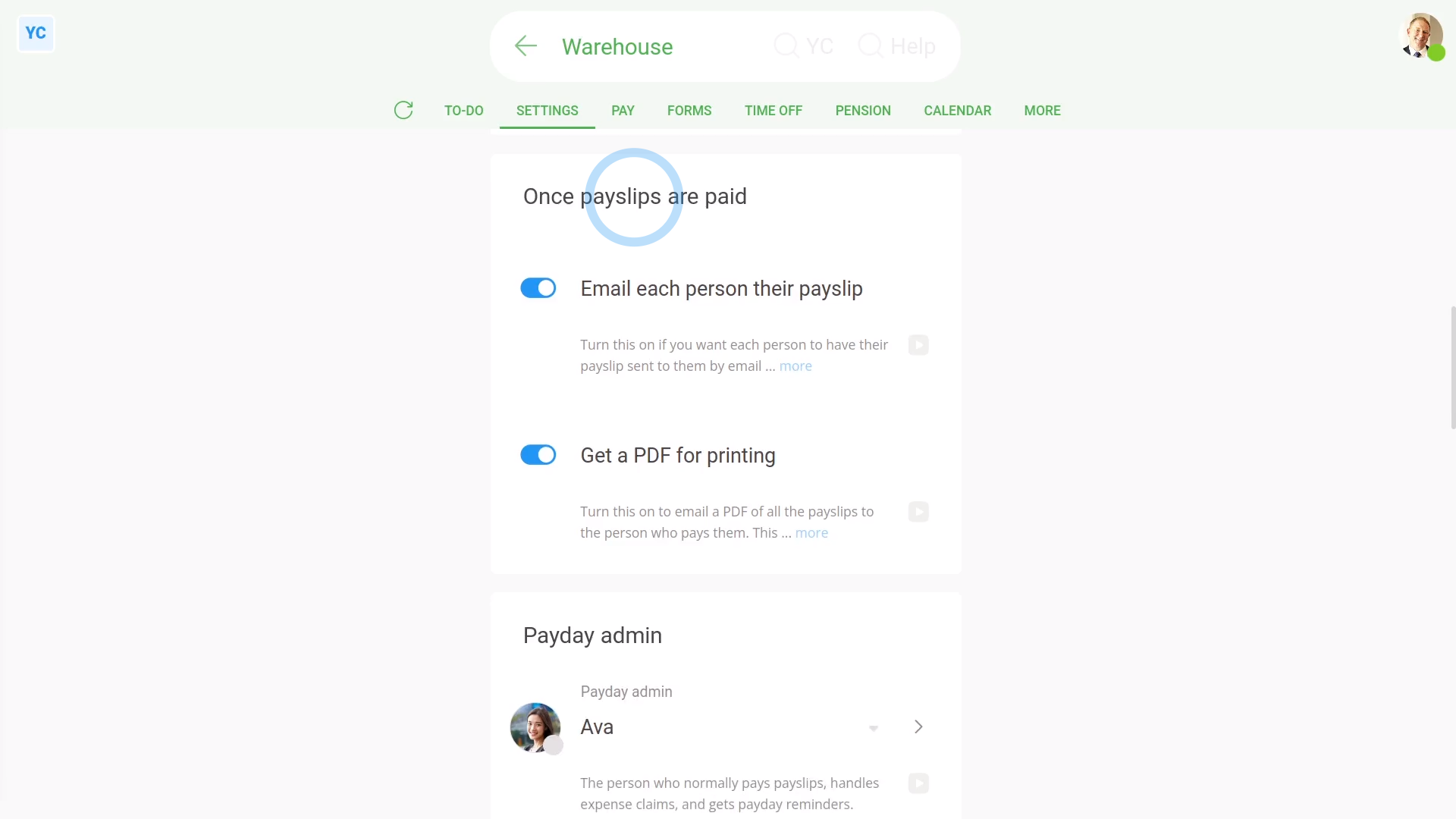
To turn payday emails on, or off:
- First, select the pay batch on: MenuPay batches
- Then tap: SettingsPay batch settings
- Then scroll down to the "Once payslips are paid" heading.
- Next, decide which payday emails you want sent on payday.
- And finally, tap: Save
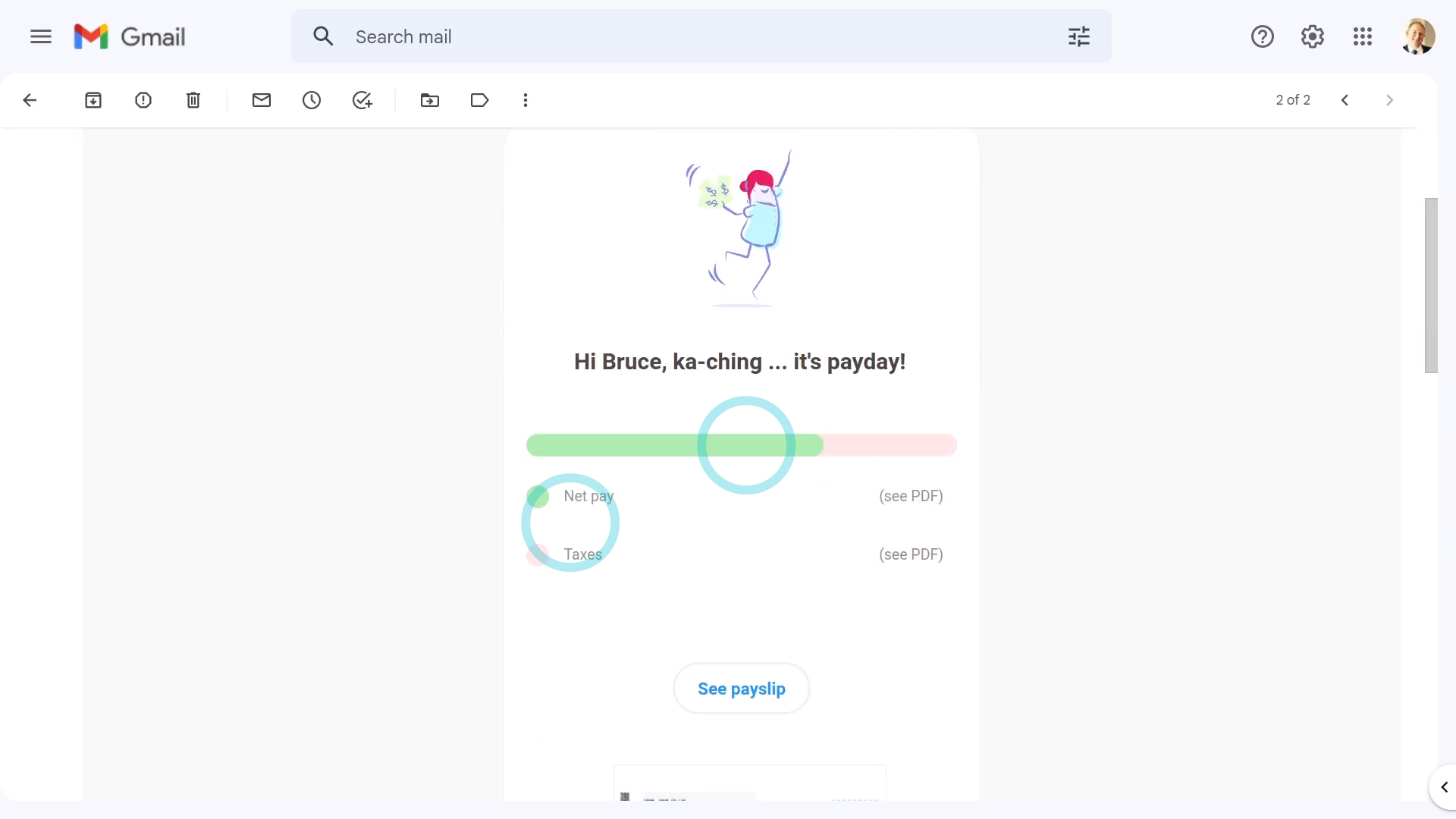
To see how payday emails look:
- First, select the pay batch on: MenuPay batches
- Then on the To-do tab, tap the upcoming: "Payday"
- Then tap: File & pay
- And tap: Yes ... file it
- It takes a few seconds to double check all the tax calculations and confirm with HMRC.
- Once HMRC's confirmed the payslips you filed, you can pay your payday payments and send the payday emails.
- You'll see that any email sending settings you've previously set are remembered.
- You're still welcome to turn the payday emails on or off, then tap: Mark as paid
- It takes a few seconds while payday emails are prepared for sending and PDFs are generated.
- And then the payday emails arrive into each person's email inbox in less than 60 seconds.
- Now, look in your email inbox, to see if both payday emails have arrived.
- For the email of "an individual person's payslip":
Each person gets a nice preview of their pay and taxes. - And when you scroll to the bottom, you'll see a PDF of their payslip attached.
- Then for the email of "everyone's printable payslips":
When you scroll to the bottom, you'll see a larger PDF attached. - The PDF contains all the payslips you've recently paid, each on its own page, ready for printing.
- When you're ready, tap the "Print" button:
- And finally, if you want to save the PDF, tap the "Download" button:

Keep in mind that:
- The email with everyone's printable payslips is sent to the person who tapped File now, which is always a payroll admin.
- And remember that both payday emails are optional. Even if you turn them both off, your "Tax Filing" is still sent to HMRC, as you'd expect.
- Also, any person who wants to, can turn on PDF encryption, to protect all their emailed PDFs with a PIN.

To learn more:
- About how to not get the PDF by email, and instead download it directly, watch the video on: Multi-payslip PDF
- And to learn about PDF encryption, watch the video on: Setting your PDF doc PIN
And that's it! That's everything you need to know about sending payday emails!
Was this page helpful?






