
Repeat payable. How do I add a description?
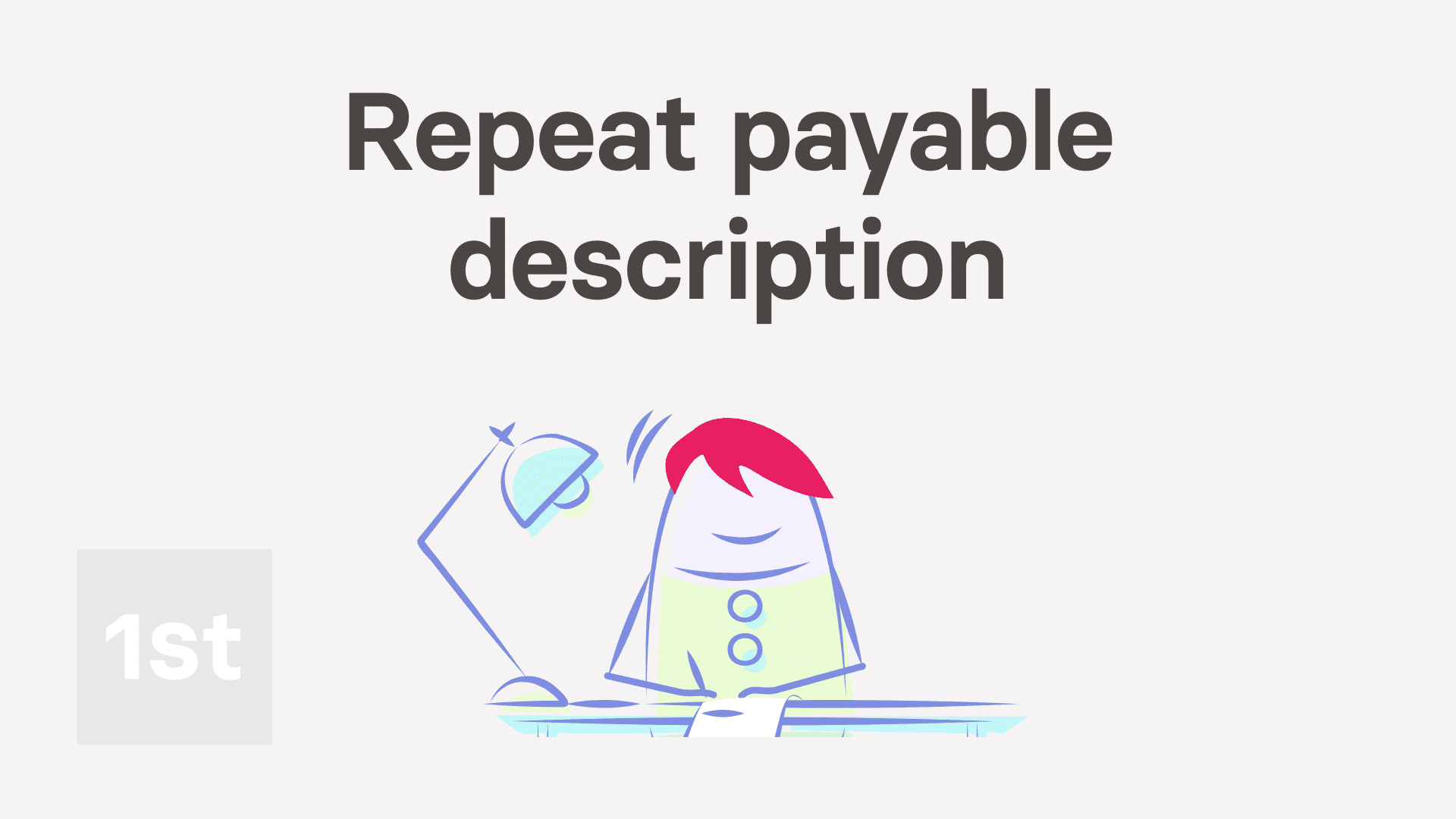
1:21
"Repeat payable. How do I add a description?"
Sometimes, you may want to add a description to your repeat payables.

To add to a description to a repeat payable:
- First, select the person or pay batch on: MenuPay batches
- Then tap: SettingsPay batch settings
- Then scroll right down to "Repeat payables" and find the one you'd like to add a description to.
- Once it slides out on the right, tap the "Advanced" heading.
- And type your description into: Description
- Then tap: Save
- And finally, you'll see the description that you typed, which can now also be seen by your people.

You may notice:
- The description can be seen by all the people who get the repeat payable.
- Which can be a useful way to help them understand what the repeat payable is for.

Keep in mind that:
- The description option is available for most person and pay batch repeat payables.
And that's it! That's everything you need to know about adding a description to a repeat payable!
Was this page helpful?





Repeat payable. How can I remind myself to come back and update itRepeat payable. How do I add many people and auto-add new people

