
3. How do I use inserts in my org's default email signature?
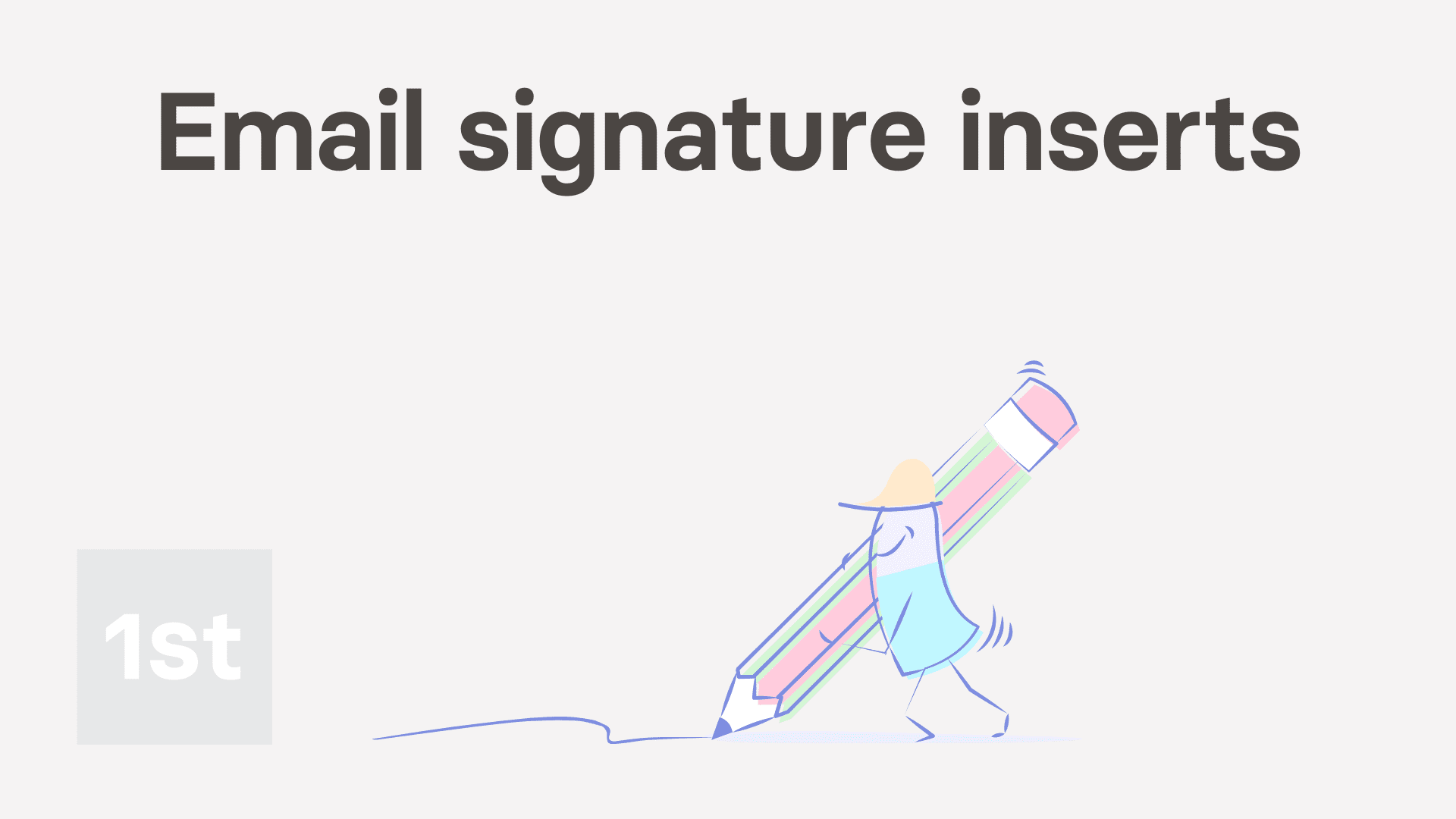
1:46
"How do I use inserts in my org's default email signature?"
With inserts, you can add each person's contact details, department, and more, into your org's default email signature.
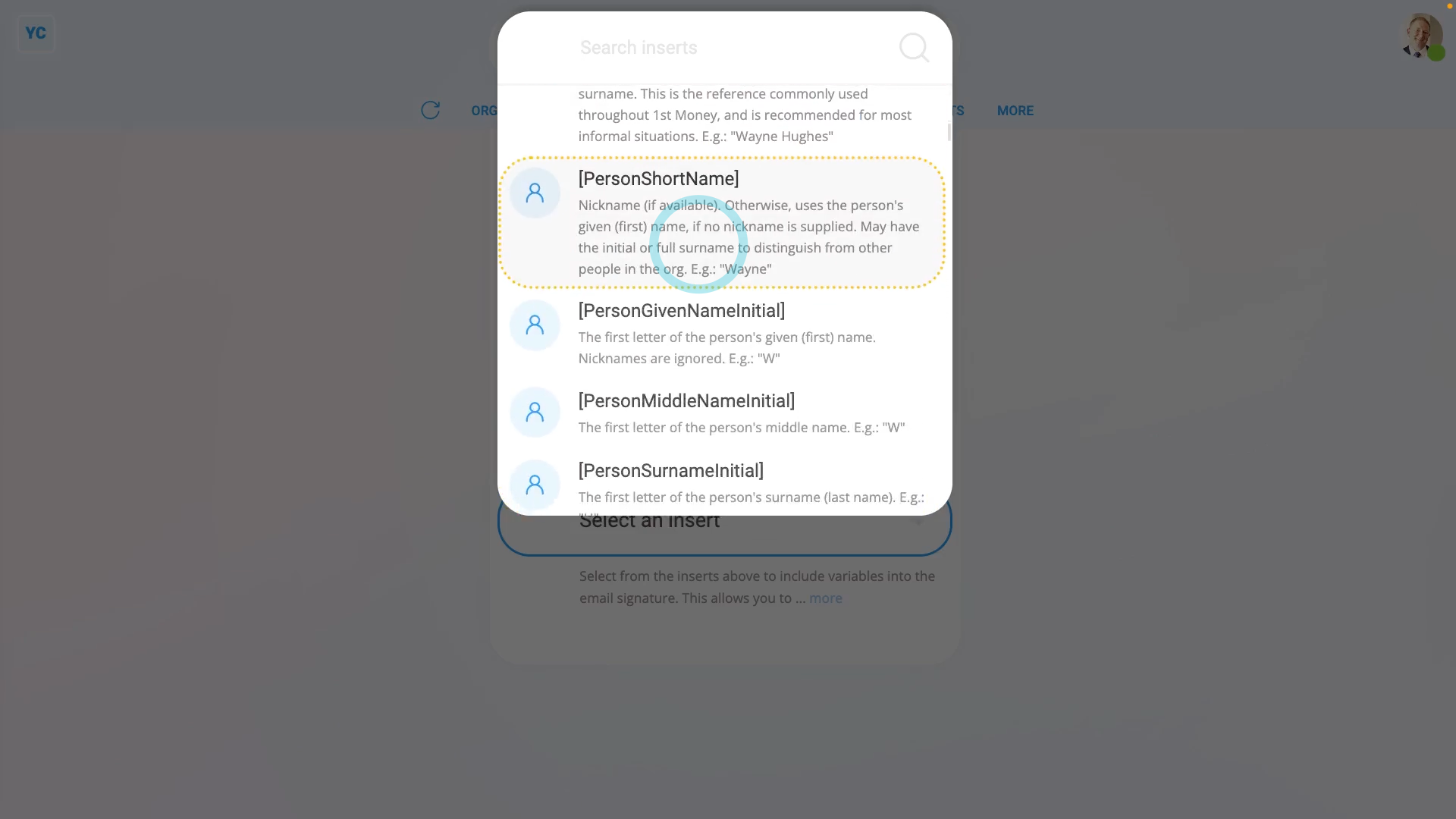
To try inserts in your org's default email signature:
- First, open your org on: MenuOrgs
- Then tap: SettingsDefault email signature
- Then to open the inserts list, tap the "Inserts" button , and you'll see a list of all the available inserts.
- There's lots to pick from, and each one has an example of the text it inserts.
- You may find it easier to try the search box to find the one you're looking for.
- To try an insert, tap into your org's default email signature (at the point where you want to put it).
- Then tap back on the inserts list, and tap the insert you want to try.
- You'll see that it's added the insert text (in square brackets) to the point of the email signature where you left your cursor.
- Then when you're ready to see your changes, tap: See your sig
- And finally, you'll notice that the email signature has substituted the inserts with the selected person's text.

To learn more:
- About how to set your email signature in Gmail, watch the video on: Using email signatures
And that's it! That's everything you need to know about using inserts in your org's default email signature!
Was this page helpful?






